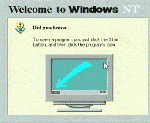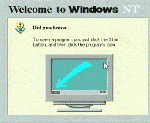
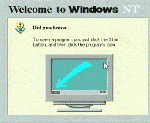
Because we only need a subset of NT to work to access the tapes, this procedure is somewhat abbreviated compared to the first exercise. We don't even install networking support.
We partition the disks slightly differently than in the earlier exercise. This technique is the better approach than the approach used in the first installation.
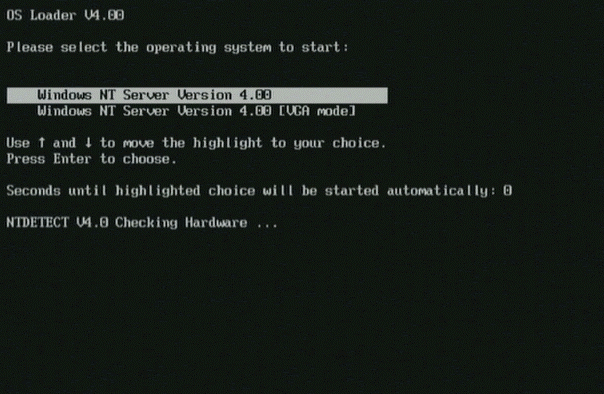 The system reboots and the initial NT screen shows up. The delay is set to zero so it immediately continues the boot.
The system reboots and the initial NT screen shows up. The delay is set to zero so it immediately continues the boot.
NT Setup formats the C: as a FAT filesystem but on this reboot it gets converted to NTFS as part of the boot process. This conversion does not take much time. Then the system gets rebooted again.
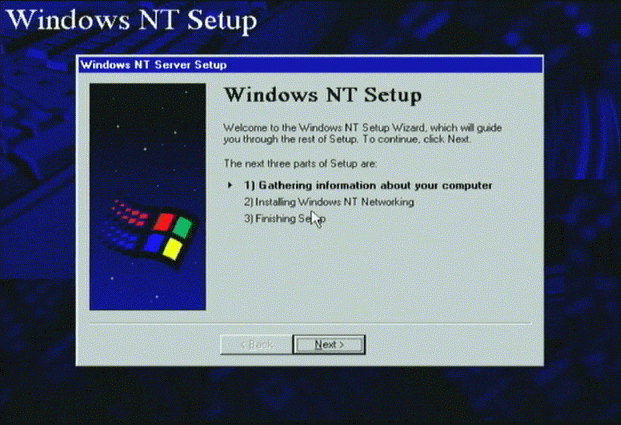 Next, the Graphical setup executes and copies still more information from the CD-ROM to the hard disk.
Next, the Graphical setup executes and copies still more information from the CD-ROM to the hard disk.
Once the copy is complete setup says, "hello" and you press Next
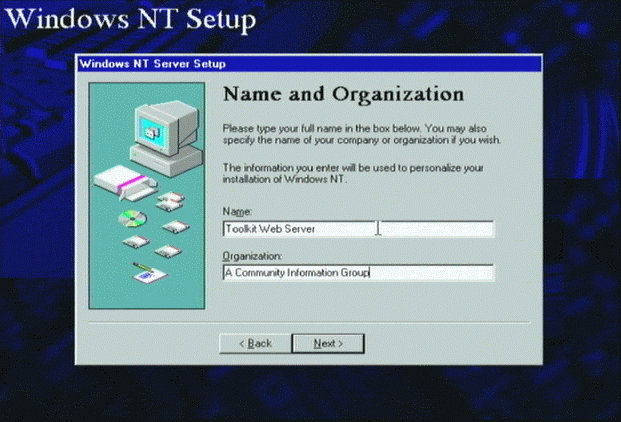 You must enter the description of the server and the organization who runs the server. This is NOT the computer name - that will be specified later. these fields are intended to be descriptive (i.e. for humans to read).
You must enter the description of the server and the organization who runs the server. This is NOT the computer name - that will be specified later. these fields are intended to be descriptive (i.e. for humans to read).
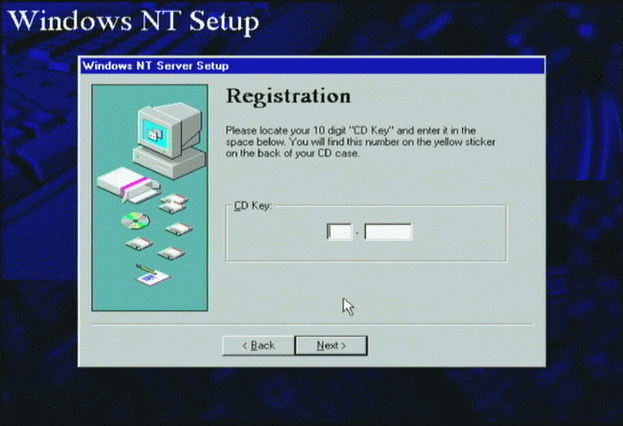 Now you must enter the CD-Key from the back of the CD-Case.
Now you must enter the CD-Key from the back of the CD-Case.
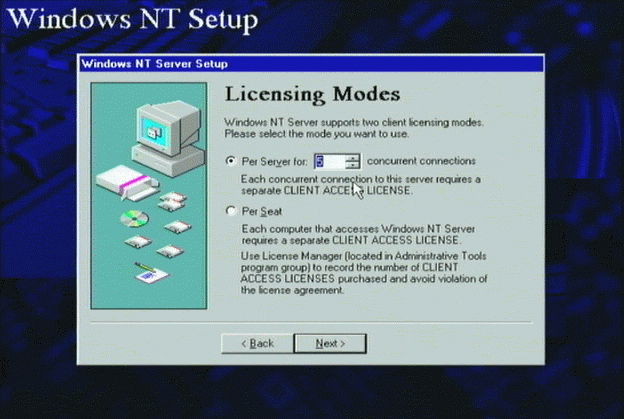 Next, you specify the number of users your license covers.
Next, you specify the number of users your license covers.
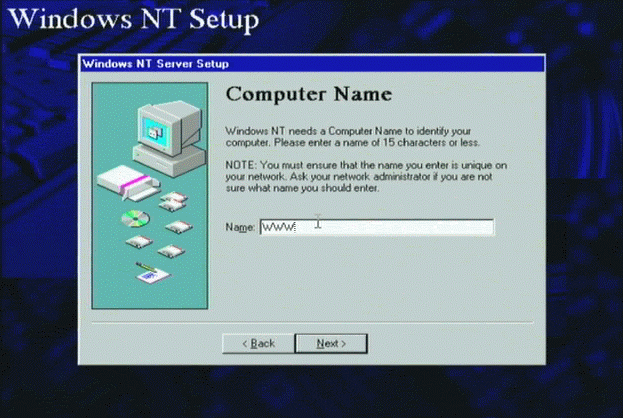 Enter the computer name.
Enter the computer name.
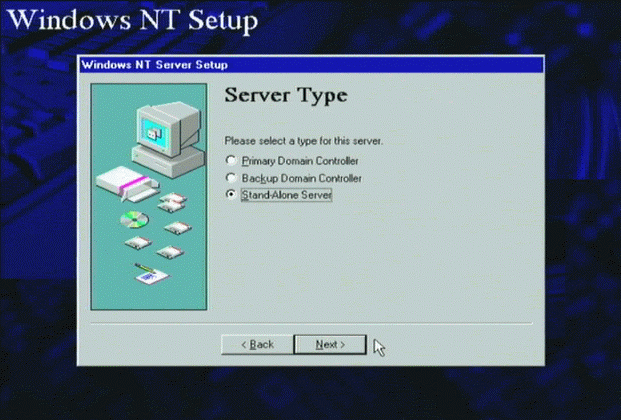 Now we set the server type to Standalone
Now we set the server type to Standalone
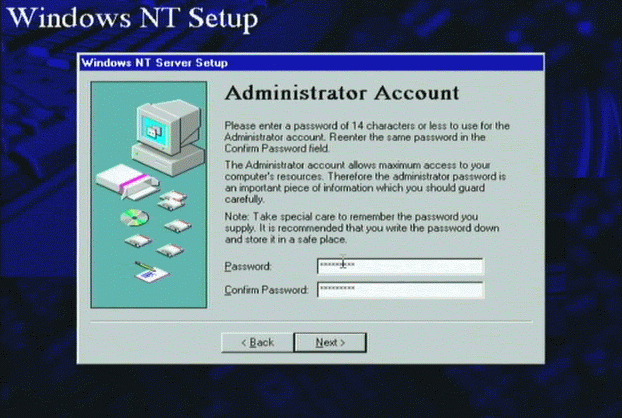 Now you will specify the Administrator password.
Now you will specify the Administrator password.
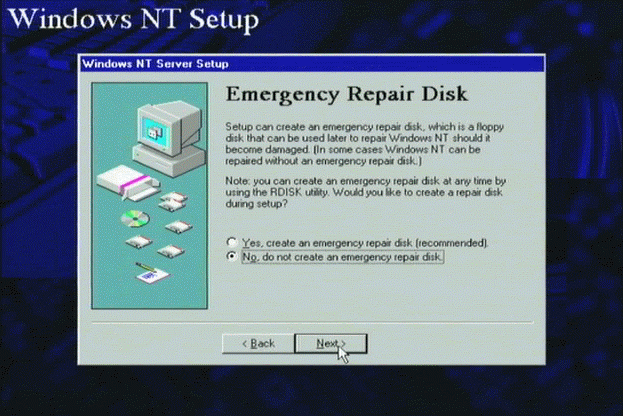 We do not want an emergency repair disk at this point. It would be especially bad to overwrite the emergency repair disk which we produced as part of our backup.
We do not want an emergency repair disk at this point. It would be especially bad to overwrite the emergency repair disk which we produced as part of our backup.
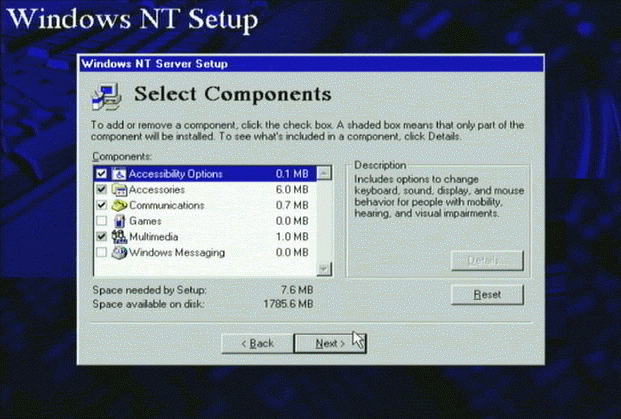 Because this is a temporary installation, accept the defaults.
Because this is a temporary installation, accept the defaults.
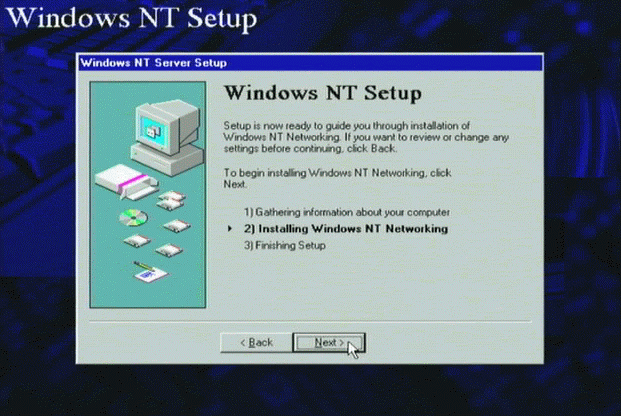 Now we move into the network configuration phase of the setup.
Now we move into the network configuration phase of the setup.
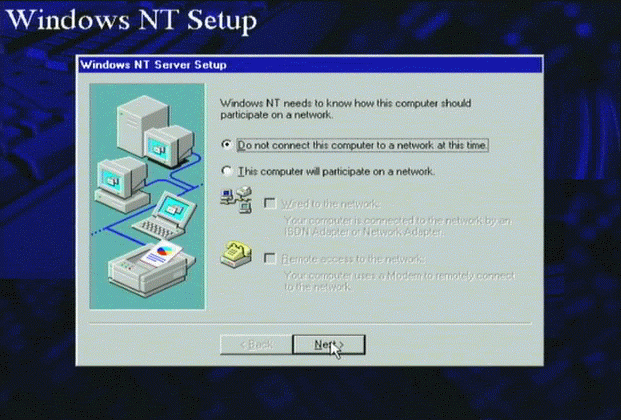 This screen is asking the nature of your network connection. Since this is a temporary installation, we will not bother to set up any form of networking.
This screen is asking the nature of your network connection. Since this is a temporary installation, we will not bother to set up any form of networking.
However if the restore needs the network, you will have to install and configure networking.
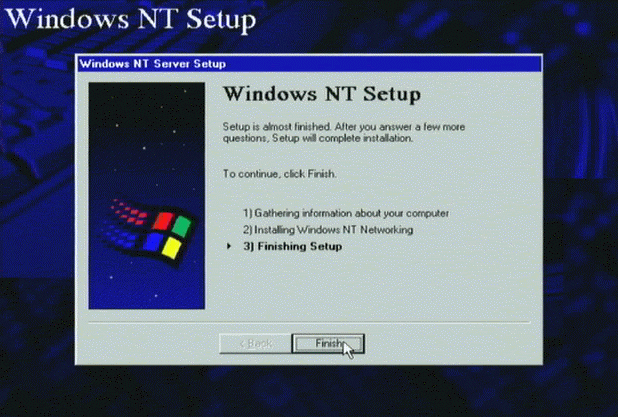 The network installation and configuration is much simpler when you are not connected.
The network installation and configuration is much simpler when you are not connected.
Press Finish, but as you will soon see we are still not done.
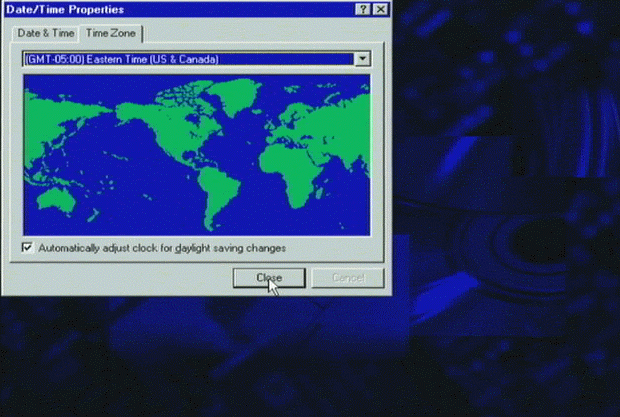 Now we set the timezone for the computer using the drop-down box.
Now we set the timezone for the computer using the drop-down box.
You can also set this using the cursor keys. Try hitting the cursor-up key a few times.
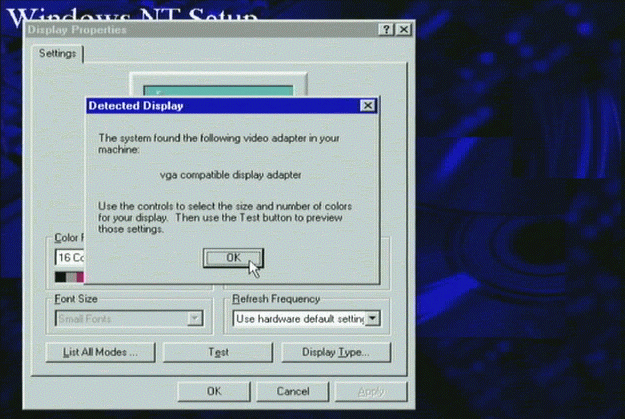 Now we (don't) set the display characteristics.
Now we (don't) set the display characteristics.
This whole process can actually can be done pretty quickly once you have done it a few times.
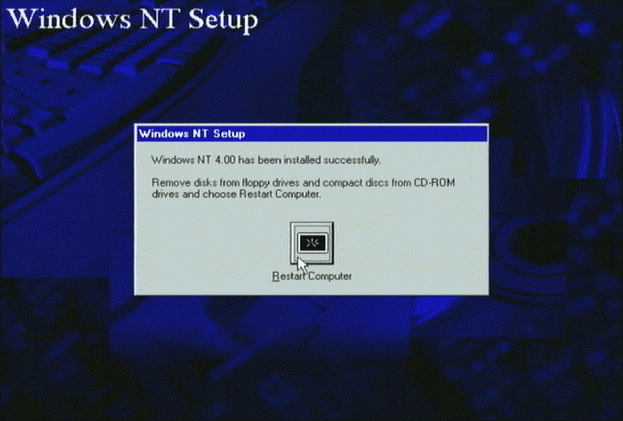 Now you are asked to restart the computer. Now we have a "minimal" functional NT installation. All that just to talk to a tape drive.
Now you are asked to restart the computer. Now we have a "minimal" functional NT installation. All that just to talk to a tape drive.
This might be a good time to remind you that some third party backup solutions (read $$) have a floppy based restore which is much cleaner than this multi-step process.
But ah well - think of how much you have learned. With that in mind, we proceed on our quest to get our long-lost data back.