

The first part is pretty straightforward, but the testing and configuration has some nasty little details that you should probably step through.
This section is probably worth a read even if you already have RealProducer installed.
 Part of the trick with Real is to find the "free" versions. Real reorganizes the site
from time to time, moving where you go to find the free versions.
Part of the trick with Real is to find the "free" versions. Real reorganizes the site
from time to time, moving where you go to find the free versions.
But they are always there if you search. Look under "Products" and look for the word "Basic".
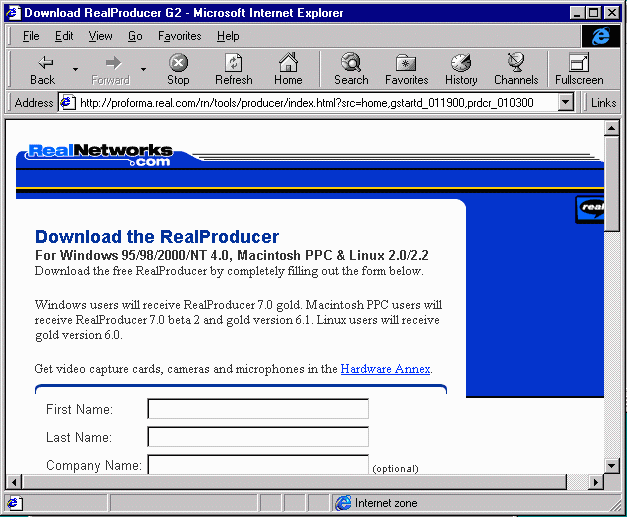 Part of the download process consists of entering your name, and answering a few questions.
Part of the download process consists of entering your name, and answering a few questions.
While there is no need to say yes to getting more junk-mail, it is probably a
good idea to take a few moments and answer these questions. After all, you are using
software worth some money for free.
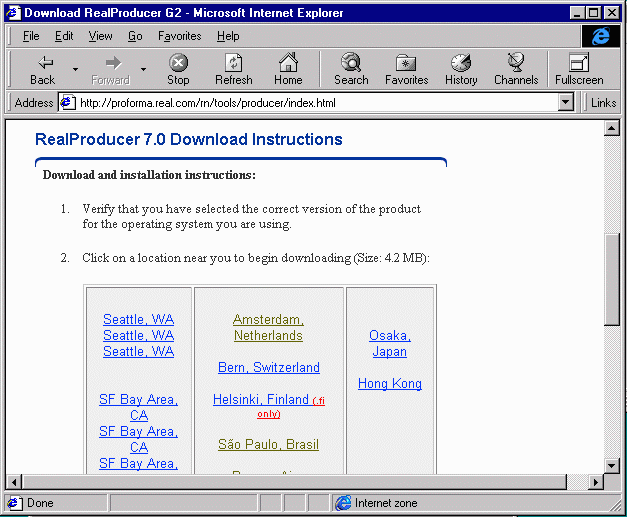 Congratulations, you have made it through the gauntlet, select the proper download site and off we go.
Congratulations, you have made it through the gauntlet, select the proper download site and off we go.
 Make sure to save the file to disk. In the next dialog, we will be able to save it to a particular location.
Make sure to save the file to disk. In the next dialog, we will be able to save it to a particular location.
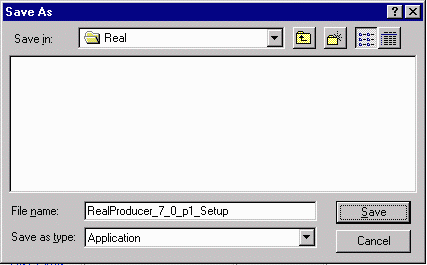 At this dialog, navigate to a directory to save the materials.
At this dialog, navigate to a directory to save the materials.
Some people create a special directory to save these files. If, for example, you upgrade your browser, you may have to uninstall and reinstall your RealPlayer to have it work properly. So why re-download it time and time again.
One reasonable place to store these files is
C:\My Documents\KeepZips\Real\ or some other place you will remember.
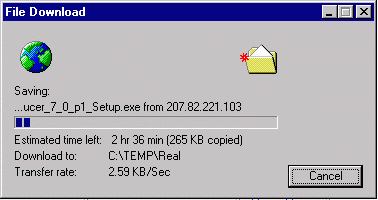 Here we go... Time for some coffee or a fruit drink.
Here we go... Time for some coffee or a fruit drink.
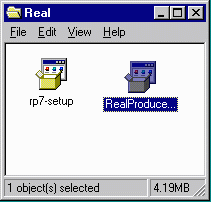 Assuming that you chose a logical place to store the data, once the download is complete, you will be able to launch the installer by double-clicking.
Assuming that you chose a logical place to store the data, once the download is complete, you will be able to launch the installer by double-clicking.
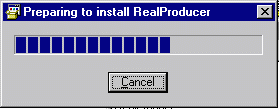 Lets check to see if the install package has all the right stuff..
Lets check to see if the install package has all the right stuff..
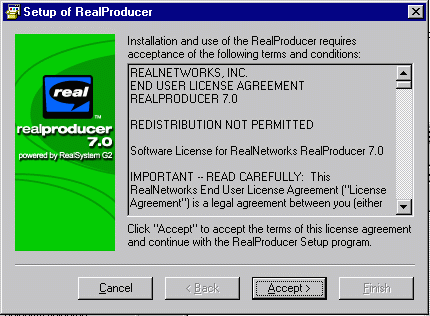 Read this carefully and then click Accept.
Read this carefully and then click Accept.
 Fill in your E-Mail. It is suggested that you allow the software to be installed in its default location if possible.
Fill in your E-Mail. It is suggested that you allow the software to be installed in its default location if possible.
 Here we go.... This won't take so much time.
Here we go.... This won't take so much time.
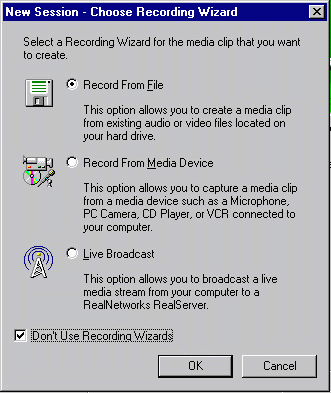 At the end of the installation, RealProducer is started - the first time it starts, you get to configure its interface.
At the end of the installation, RealProducer is started - the first time it starts, you get to configure its interface.
Given that you will be a highly skilled multimedia professional, lets skip the wizards.
 Our first goal is to test the RealProducer. Because Syncomat deals directly with RealProducer using a programmatic interface (ActiveX), you may never have to run RealProducer separately.
Our first goal is to test the RealProducer. Because Syncomat deals directly with RealProducer using a programmatic interface (ActiveX), you may never have to run RealProducer separately.
But if you cannot record video and audio using RealProducer, you most likely will not be able to record using Syncomat.
Select the input from the audio and video media and give an output file such as C:\temp\temp.rm.
Then press OK.
 Now you are at the main screen for RealProducer.
Don't be concerned it takes up to 30 seconds before this screen appears. Real needs to wake up a lot of device drivers depending on the video hardware in use.
Now you are at the main screen for RealProducer.
Don't be concerned it takes up to 30 seconds before this screen appears. Real needs to wake up a lot of device drivers depending on the video hardware in use.
At this screen, you can select bandwidth and other options. The most important thing is to see the preview video on the left screen. If the preview video is not there, you may have your camera/capture card installed improperly.
It is also possible that RealProducer has picked the wrong input or device driver. You might be able to get the video working using the Options | Video Capture Settings menu item.
Video Format generally deals with the size of the image.
Video Source generally deals with adjustments available on the camera ad if the capture hardware has multiple sources (S-Video or composite) you can select them here. Often if you see an all-blue or all-black screen and you are using a video capture card (not a camera) the problem is with the source.
If you select Video Compression, RealProducer will scold you and tell you that you should never use anything except "No Recompression". Of course, they are right. Often video capture device drivers have the ability to compress data inside the device driver. Because Real has its own (very slick and sophisticated) compression, if Real is given compressed data, it must uncompress the data and then recompress the data again. This causes a significant performance penalty and a significant loss of quality. So do what it says and don't use any form of compression.
Some drivers cannot provide uncompressed data (ATI All-In-Wonder Pro). It is not the end of the world, but it is a good reason to buy a WinTV capture card instead.
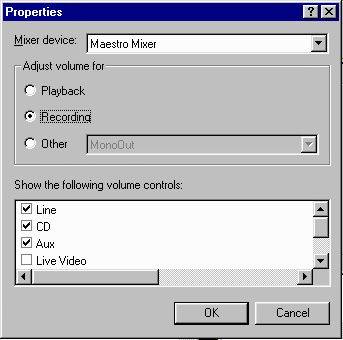
Usually, getting the audio right is harder than the video. Go to Options | Audio Capture Settings | Volume Control. This will bring up the volume control (same as clicking on the little speaker in the system tray in the lower right hand corner).
Inside the volume control, go to
Options | Properties then select
Recording and press OK.

You can keep this dialog open while recording using RealProducer so you can adjust and test quickly.
Built-in Microphones for PC's are notoriously horrible. So a simple clip-on mic is a good investment. Make sure it is a IBM-PC Computer microphone and not a camcorder microphone. Buy it from the computer section of a computer store - Labtec is a good brand and the cost is under $10.00. Make sure the plug has a tip and two rings.
To get the level figured out, you will need to record and playback a number of test runs. generally try to make the audio sound good with the playback volume at the middle position.
Also try to make sure that you don't hit the "Red" in the audio level meter too often. Too high and things get distorted, too low and things get muddy.
Just FYI - Microphones on Macintoshes work flawlessly.
Once you have the audio level figured out - make sure to write down exactly what you did to make it work including slider position. You don't want to keep wasting 45 minutes each time you want to make a lecture re-figuring the audio subtleties.
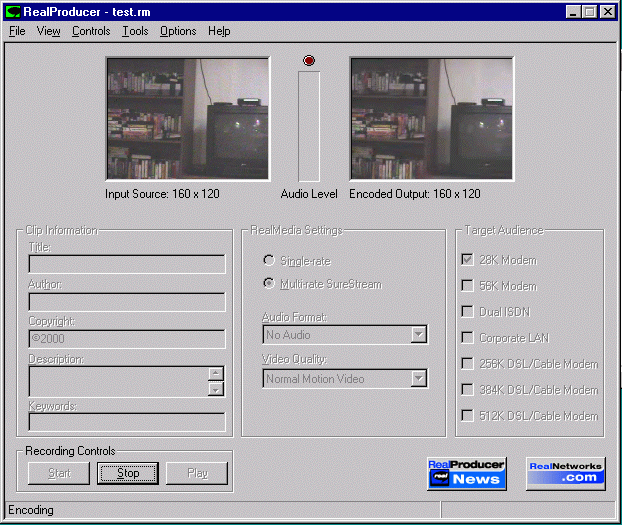 To capture the media, press Start. Talk, move around, watch the meters... The left side is the preview video coming from the capture device and the right side is the Real Encoded video.
To capture the media, press Start. Talk, move around, watch the meters... The left side is the preview video coming from the capture device and the right side is the Real Encoded video.
When you are done, press Stop. Then to test the video (assuming you have RealPlayer installed), press Play.
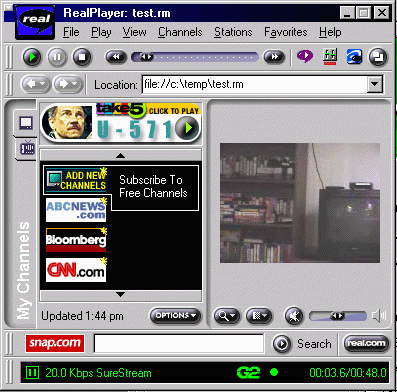 Viola' all of you hard work has paid off, with the volume set in the middle, you hear clear, undistorted sound and see surprisingly good video.
Viola' all of you hard work has paid off, with the volume set in the middle, you hear clear, undistorted sound and see surprisingly good video.
You probably didn't realize how much work it was to become a multimedia wizard on the PC. but now you can add something to your resume!