
To perform regression calculations click on the Regression (
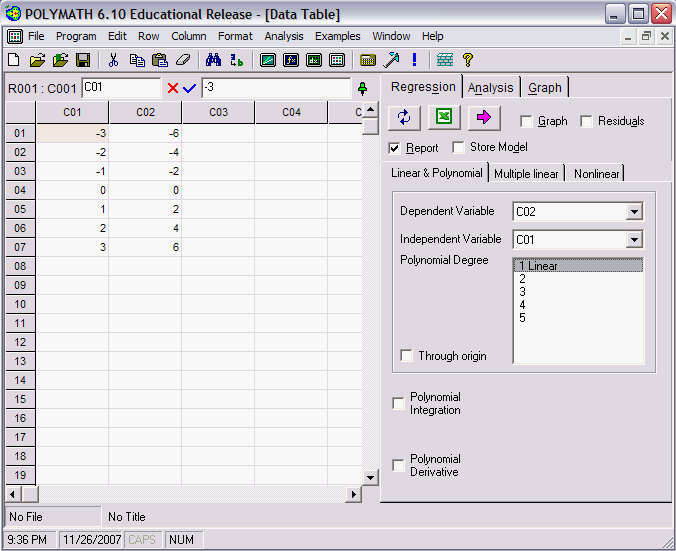
You can either type your data directly into this table, or copy it in from another spreadsheet.
In the regression screen you can select the type of regression that Polymath will perform. You can select the output of the regression with a graph, residuals and report. Clicking the pink Solve button causes the regression to be carried out.
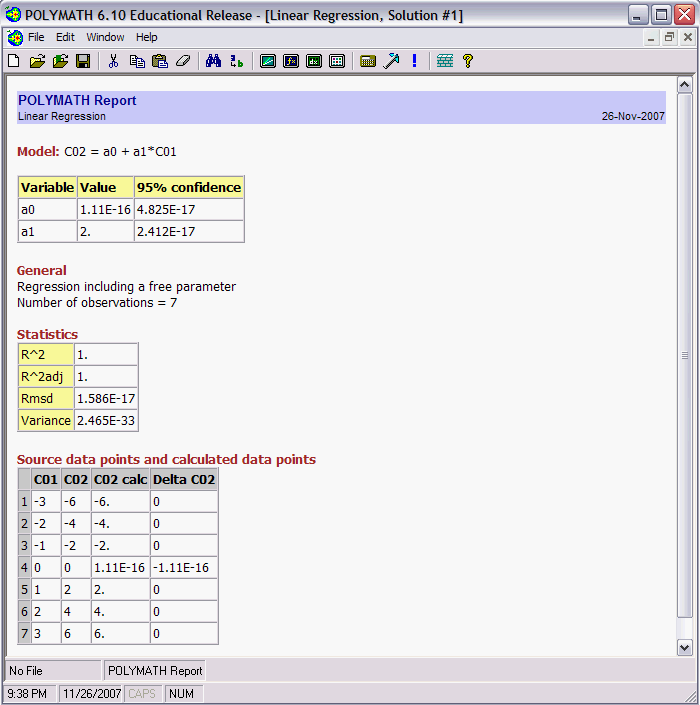
This is a report of the regression data. It includes the model, the values of the model parameters, the statistical confidence of the parameters, and several other staistics. Sometimes when the model should have values of 0 they show up as very small numbers, as is the case here for "a0".
The regression calculator can also do other regressions, like quadratics and even very complicated non-linear equations.
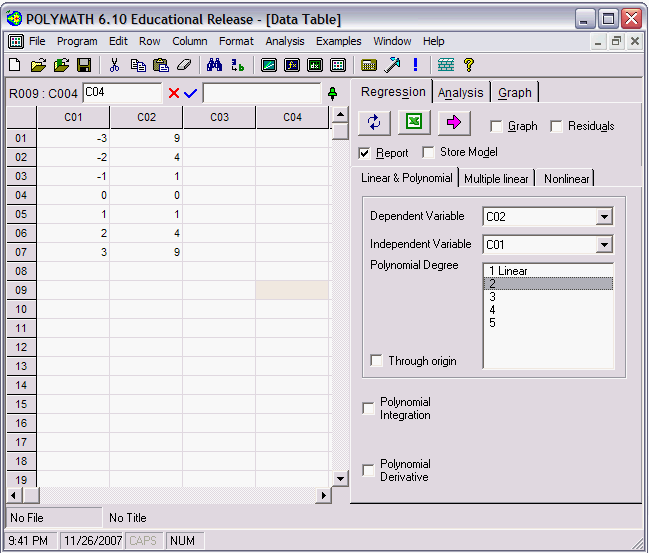
By selecting appropriate model, you should be able to find a good fit to your data.
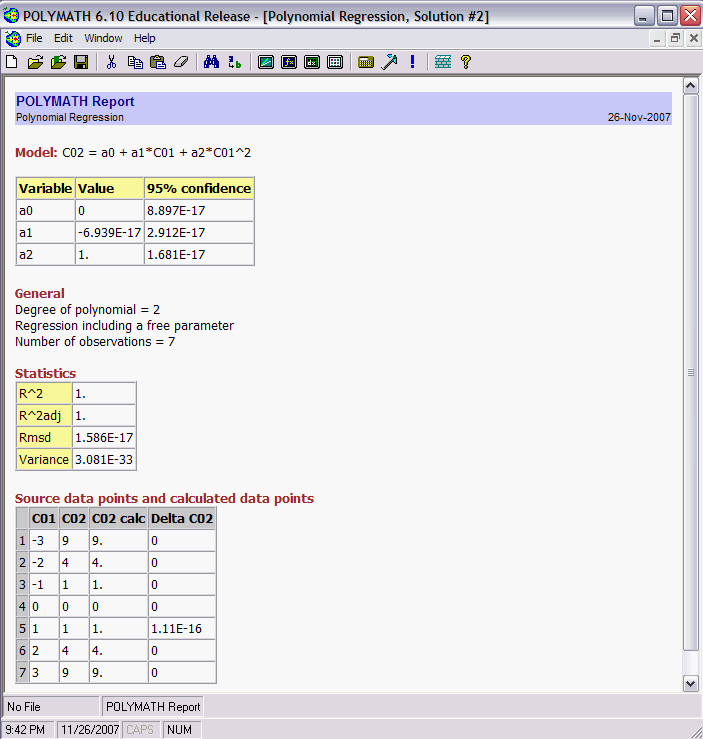
If you dont know what model you should use, try looking at a graph of your data by clicking on the "Graph" tab on the right of the screen. The graph creator window will come up.
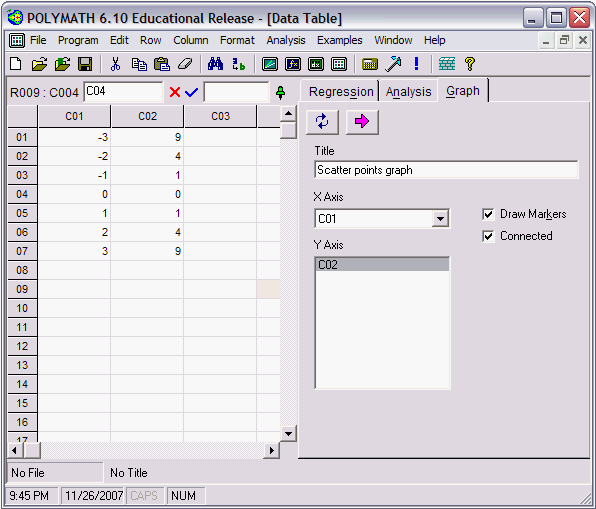
By selecting the series that you wish to graph and clicking on the pink Solve arrow, a graph of the data will be displayed.
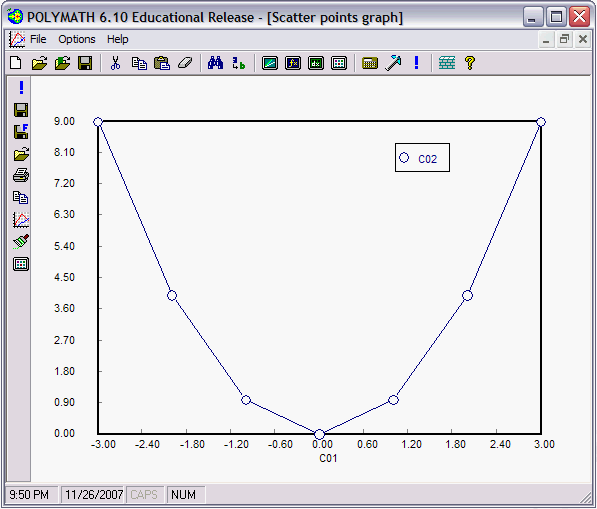
Polymath has much more to offer than just these features, so be sure to try different things out to see how they work.
Back to Chapter 5 Summary Notes