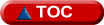
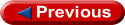
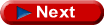
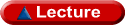
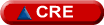
After invoking Aspen Plus™ , it will present you the Aspen Plus Startup dialog. There are three choices for starting a new Aspen Plus™ session. You can open an existing simulation, start from a template or create your work from scratch using a blank simulation. Let�s select the option with blank simulation and click ok.
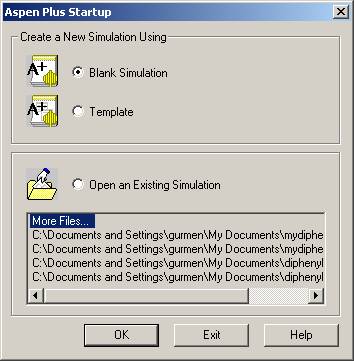 �
�
Aspen Plus™�s simulation engine is independent from its graphical user interface (GUI). You can create your simulations using the GUI at one computer and run them connecting to the simulation engine at another computer. For this workshop we will use the simulation engine at Local PC. Default values should be ok. Click ok at the Connect to Engine dialog.
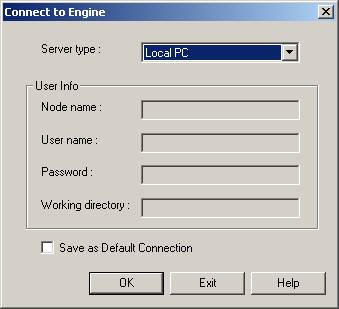
The next screen will be the main Aspen Plus™ application window with a blank Process Flowsheet Window in it. Let�s familiarize ourselves with the interface.
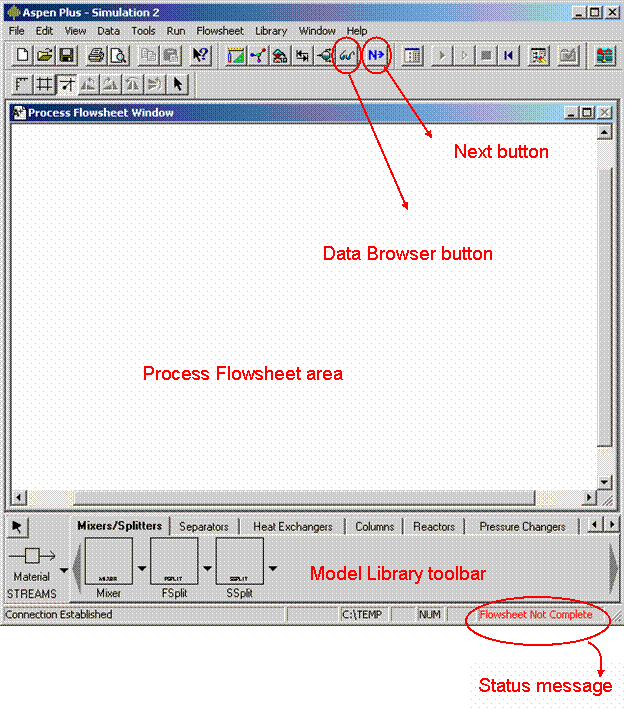
Flowsheet Not Complete message is shown until a full flowsheet description is entered in the Process Flowsheet Window. When the flowsheet is complete the status message changes to Required Input Incomplete. A simulation can only be run when the status message shows Required Input Complete. �For a minimalist flowsheet there has to be at least two streams, one for FEED and one for PRODUCT, connected to a unit operation equipment, say a REACTOR.
Under the process flowsheet window there is the Model Library toolbar. This toolbar contains the built-in Aspen Plus™�s models for various unit operations.
As with any other complex software application it is a good practice to save your work frequently. For the first save operation select Save or Save As from File menu and save your work. There are three saving modes: the Aspen Plus Document, Aspen Plus Backup file and Template.
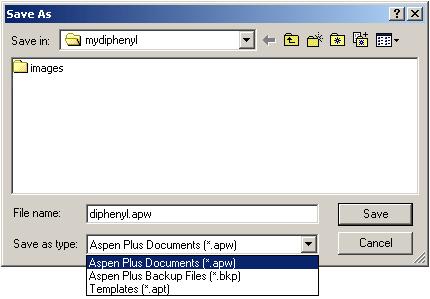
The Aspen Plus Document format can retain your results and run information, but it is a propriety binary file format. In backup mode your work is saved as a standard ASCII text file. If you are an expert Aspen Plus™ user you can make changes directly on this file and send it as input to the simulation engine from the command line. It is easy to transfer this file from one machine to another. However, it does not retain the results or run information in it. Finally, a project can be saved as a Template and be a starting point for another simulation. While you are working on a project it is a good idea to save your simulation in Aspen Plus Document format. A file in backup format will be created automatically.