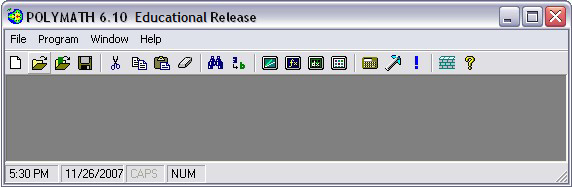
After you open Polymath™ 6.1, select the "open" icon on the toolbar.
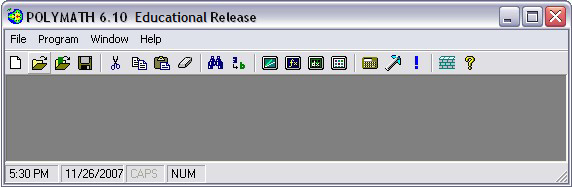
From the pulldown menu in the "Open" window, select the the drive where the CRE disc is located. Then Double Click on the "html" folder and then again on the "living" folder. You should see a list of folders with chapter numbers. Select the appropriate chapter and double click on the corresponding folder. Then double click on the problem from that chapter you would like to open.
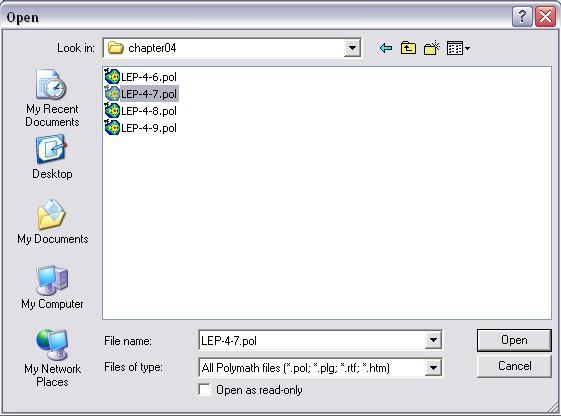
The screen should now look like the picture below. You can Double click on the equations to change them or their initial values. When you are ready to solve the problem, click on the right arrow button. You can change the solution output by clicking on the "Table" or "Graph" check marks.
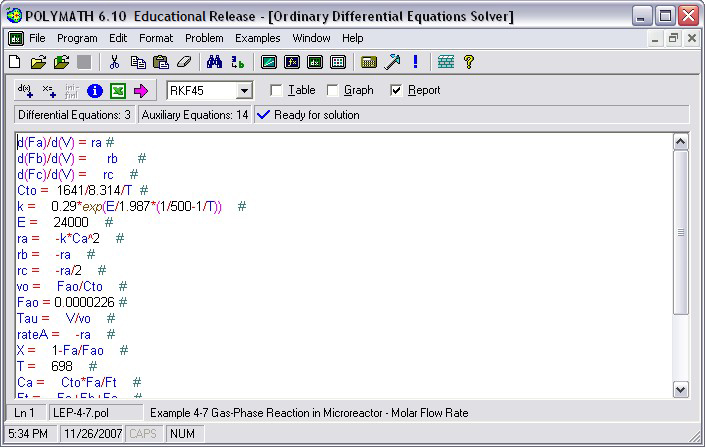
Learn how to install Polymath™.
Learn how to open Polymath™.
Learn how to start a new problem.
Learn how to graph in Polymath™.
Learn how to print in Polymath™
Learn how to access the Polymath™ help file.