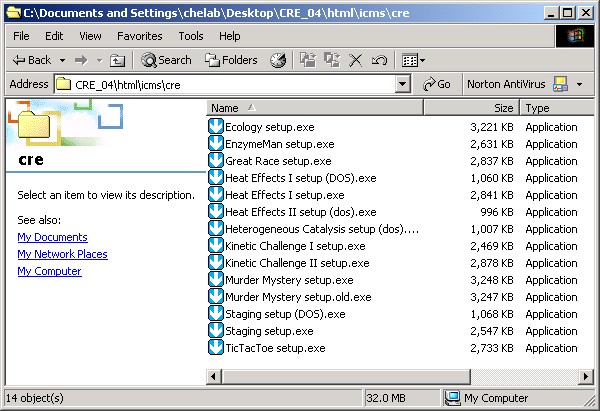
The interactive computer modules (ICMs) were written for a Windows environment; therefore, you will need to have a PC to use them. Our apologies to Mac owners who either don't have PC-cards installed, or whose PC-emulator software is slow or unstable. The ICMs may be converted to a more platform-independent format in the future, but for now, PCs or PC-emulators are the only options.
The Interactive Computer Modules have been included on the CD-ROM as self-extracting executable files. They are located in folders in the html\icms\cre directory.
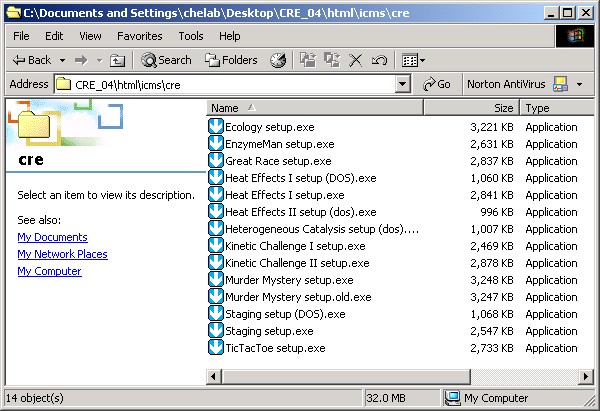
To begin the installation do the following:
Explorer users can click here to open the folder with the executable install files. Netscape users must open "My Computer," double click on the CRE06 icon followed by the "html," "icms," and then the "cre" folder (the complete path is D:\html\icm\cre). The window should display 20 executable files. However, there are only 11 different ICMs; there are older versions of 9 ICMs still included on this disc. Note that the older versions (they are identified by the (DOS) included in the file name) produce different performance numbers than the new windows versions. If you use the DOS version make sure to let the grader know so that you get the correct score.
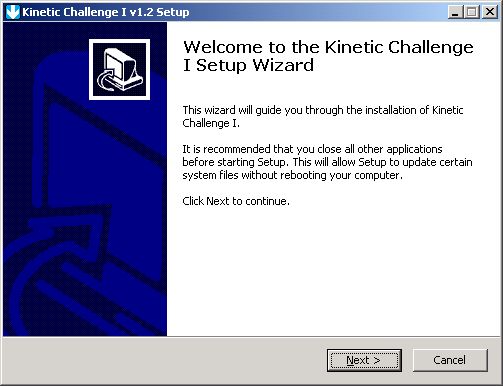
Click Next and follow the on screen instructions.
Once the installation program has closed the ICM has been installed and is ready to run.
Once the Windows-based ICMs have been installed on your computer, you are ready to use the ICM. To start an ICM, click "Start" and select "Programs." Go to the "ICM" folder and then the folder of the ICM you wish to open. Then select the file with the same icon as in the picture below.
Alternately, shortcuts may have been placed on the desktop during installation to each of the ICMs. If your computer has shortcuts with the same icon as the file shown below, simply double click on the shortcut.
![]()
A new window will open and the first page of the ICM will load. Select "Continue" to begin the interactive portion of the module.
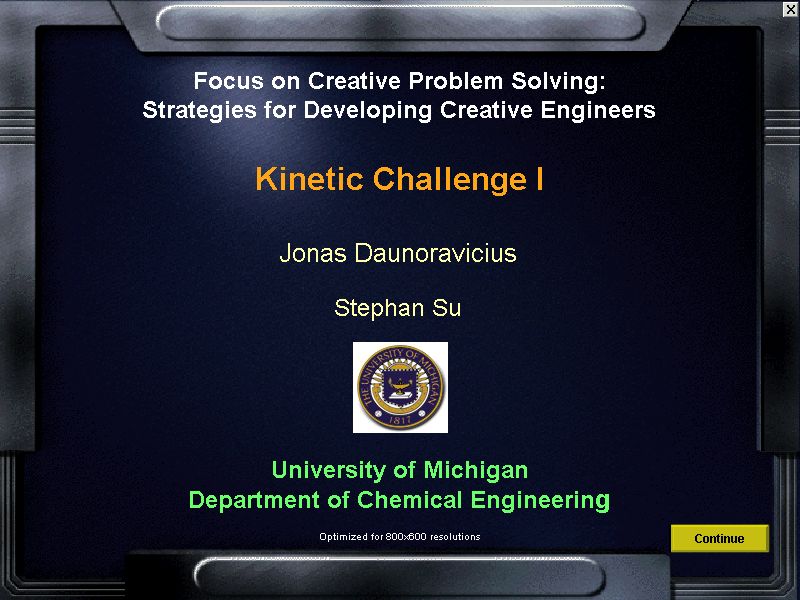
Go back to the ICM list.