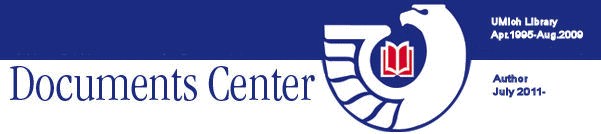

1990 CENSUS OF POPULATION AND HOUSING
SUMMARY TAPE FILE 3A CD-ROM

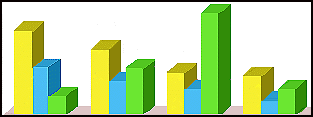

Table of Contents
Introduction |
Getting Started |
GO Software |
EXTRACT Software
Sample Searches Using Extract

Last updated on February 12, 1996
Summary Tape File 3A contains data from both the 100% and sample questionnaires used in the 1990 Decennial Census. It is arranged by state on 60 CD-ROM disks. Statistical breakdowns are by state, county, place, census tract, block group, Metropolitan St
atistical Area and Urbanized Area. The national summary appears on Summary Tape File 3C.
The CD may be used with the Census Bureau's GO (page-turner) or EXTRACT software.
The GO software is menu-driven and preferrable for obtaining
several data elements in one particular geographic area.
The EXTRACT software is
also menu-driven but the protocols are less obvious. It can be used to
select one or more data elements for a number of different geographic
areas.
Data can be printed or copied to a file in ASCII, spreadsheet or
data base management format using either software.
Summary Tape File 3: Technical Documentation (located on the cabinet
next to the workstation) provides definitions and file structure
information applicable to both pieces of software.
- Determine the geographic area(s) for which you would like data.
- The data elements and their respective table numbers. These appear in the Technical
Documentation and in a separate Documents Center publication entitled Summary Tape File 3 Variables.
- The software package for initially retrieving the
data. The advantages of GO and EXTRACT are explained above.
- The desired data output, print or disk. If the latter,
you can choose an ASCII, spreadsheet, or data base management
format. Bring a formatted 3-1/2" high density disk to the Documents
Center if you are planning to download.
Up and down arrow keys = line scroll
Page up and down = page scroll
Right and left arrow = side scroll in browse mode
ENTER or RETURN = select
END=quit
ESC=return to previous menu
[A-Z] Scroll to first letter of word you are searching.
[F1] Prompts you to type in a census tract number rather than
scrolling through the choices.
B = Browse
Once you choose a specific place and table, this
provides data elements for that place and subsequent
places on the same geographic level (Washtenaw County,
Wayne County); can only print using SHIFT-PRINT SCREEN
K = Keyword
After choosing a specific geographic area, TYPE K
and then the first letter of your data element. Then
scroll down to highlight the keyword and press
RETURN. The screen will provide a list of
possible tables. Eliminates the need to scroll down a
list of over 250 tables.
G = Glossary
Once you have highlighted a specific data element
in a table, you may press "G" to obtain a definition.
Available only on the newest versions of the GO
software.
P = Print
Options include print to file and print to printer;
print command cannot be used in the browse mode
C = Copy file to disk
ASCII-flat/SDF (text)
ASCII-delimited (Lotus)
WK1 (Excel)
dBase (data base management)
- Ask the Documents Desk assistant for the CD-ROM magazine
containing data for the state you want to research. Make a
note of the drive number and letter for that state or the
counties needed for a multi-disk state.
1 = L
2 = M
3 = N
4 = O
5 = P
6 = Q
Whenever one state is divided into two or more disks,
state, the data for the state as well as all counties,
places and PMSAs appear on all disks while MCD/CCD,
tract/BNA, and block group data appear only on the disk
covering a particular county.
- Select F9 (STF 3A page-turner software) on the Hard Disk Menu
and press RETURN.
- Select the STATE (when more than one state appears on a
disk) and press RETURN.
- Select the TYPE of geographic area (e.g. state, county, MCD)
and press RETURN.
Geographic Summary Levels
State 040
Place (totals) 160
County (parts) 155
Consolidated city (totals) 170
County (totals) 050
Census tract/block numbering area (totals) 140
Block group (totals) 150
County subdivision (MCD/CCD) (totals) 060
Place (parts) 070
Census tract/block numbering area (parts) 080
Block group (parts) 090
American Indian Reservations 2??
Metropolitan Statistical Areas 3??
Urbanized Area 4??
- Select NAME of geographic area. RETURN.
When selecting a place, a county, or subdivisions within a
county (e.g. minor civil division, tract/BNA or block), you
will be given a list of place or county names from which to
choose. You can expedite the scrolling process by typing in
the first letter of the place or county. When selecting a
census tract or the block groups within a tract, press the F1
function key and, at the prompt, type in the number of the
tract which interests you.
- Select the appropriate table. RETURN.
- Four "General Profiles" appearing as the first option
provide with summary social, labor force and commuting,
income and poverty, and housing characteristics.
- STF3A contains over 250 tables. To avoid the lengthy
scrolling process, you may TYPE K to obtain a list of
keywords in the various data elements. Once a list appears
in the upper righthand corner of the screen, enter the
first letter of the data element (e.g. M). The box will
scroll to the first keyword containing M. Use the arrow
key to highlight the keyword you are looking for (e.g.
motorcycle) and press RETURN. The screen will provide a
list of tables. Highlight the appropriate table and press
RETURN.
- At this point you may browse for subsequent areas on the same
geographic level by pressing "B". If you have selected a data
file with more than one statistic, you must first highlight the
statistic you would like. The only way to print is to press
SHIFT-PRINT SCREEN; you cannot use the Print (P) or Copy (C)
command in this mode.
When not in the Browse mode, you may press P to print.
You will be asked if you want to print the complete table for one
geographic area or one single item in that table for all
geographic areas on that level (e.g. all the counties or places
in a state or all of the block groups in a census tract.)
You will also be asked if you want to print to the
printer or a file.
- When selecting the printer, simply press
RETURN when asked to "check the printer."
- Prints done to a
file are done in ASCII format. You will need a formatted
3-1/2" high-density disk for drive A.
You may also Copy the file to a disk by pressing C.
You will need to bring a DOS-formatted 3-1/2" double-density disk to copy
to the "a" drive.
Files may be copied in ASCII (ASCII-flat/SDF),
spreadsheet (ASCII-delimited), and data base management (dBase)
format.
- Ask the Documents Desk assistant for the CD-ROM magazine
containing data for the state you want to research. Make a
note of the drive number and letter for the state or the
counties needed for a multi-disk state.
1 = L
2 = M
3 = N
4 = O
5 = P
6 = Q
Whenever one state is divided into two or more disks, the
data for the state as well as all counties, places and
PMSAs appear on all disks while MCD/CCD, tract/BNA, and
block group data appear only on the disk covering a
particular county.
- Select F10 (STF3A with EXTRACT software) on the Hard Disk Menu
and press RETURN.
- Select the drive number for that state/county and press RETURN
twice.
- A catalog of the 35 data base files will appear on the screen.
You will be prompted to
restrict your search to one state. Type R. Then type the two
digit state abbreviation.
- At that point you should highlight the "Catalog" that
interests you and press RETURN. You may want to begin with
STF300 which contains geographic identifiers; other
"catalogs" can be added to your set later through the
"Manipulate Files" option.
- The main EXTRACT menu will list 10 options:
1 - Select Items
2 - Select Records
3 - Add Labels
4 - Manipulate Files
5 - Format Options
6 - Display to Screen
7 - Print
8 - Extract Data to File (e.g. copy to disk)
9 - Return to File Selection Menu (to change to another
of the 35 "catalogs")
10 - Advanced Options
- Select Items (Option 1) using an "x" next to the menu.
Items are the elements you want to appear in columns,
including geographic areas as well as statistical data.
- Include all geographic levels. ANPSADPI is a text field
for the name of a given geographic area (e.g. Washtenaw
County).
- Include all data elements.
- Type U if you would like to conduct some simple manipulations (e.g. to add
several figures or calculate percentages).
- Press ESC.
- If you would to add elements from one of the other nine
"catalogs," press "4" - the manipulate files option - on
the menu.
- Select Records (Option 2). Note that this is the same menu
as "Select Items." Your aim is to select the specific names
of the areas for which you want data. The types of geographic
levels which these names represent should have already been
selected in Option 1.
- For ALL of the places or counties in a given state:
- Place an "S" next to "Summary Level".
- Press ESC.
- You will be prompted to place an "x" next to the
summary option you desire, e.g. "State--County" or
"State--Place".
- Press ESC.
- For one given place or county or the subdivisions (e.g.
all of the tracts) within one given county
- Place an "S" next to "Summary Level"
- Place an "S" next to the geographic level you
would like (e.g. place when you want all of the tracts in
a particular city)
- Press ESC.
Press ESC.
- A menu will appear with an alphabetical list of the
geographic names you may select. It is usually easy
to page down a list of counties and mark an "x" to
the county you desire. Given the number of places
(cities) in a given state, you can bypass the paging
by one of three means:
- If you press "W" you will be prompted to spell
out the name of the area you wish. Note that
this particular feature indexes the entire
country, not just the state with which you are
working. Put an "x" next to the place you
want.
- If you press "L" you can locate the next word
beginning with the letters you will be prompted
to type. Put an "x" next to the place you want.
- Press "R" and you will be prompted to give the
minimum and maximum geographic codes for the
area.
- Press ESC. The program will automatically search
for the first qualifying record and return to the
main menu.
The follow steps are optional.
- Labels (Option 3) - Labels can be place names or data
items from another of the "catalogs." Normally used
to indicate place names. Only one label can be added.
- Manipulate Files (Option 4) - Includes selecting an
existing index, creating a new index, merging files
horizontally to add new data elements (see instructions
in 5d above), merging files vertically to add records (only
works with MY_FILES), and creating totals or subtotals.
- Format Options (Option 5) - Includes columnar or row-wise
presentation, margins, headings.
Display to Screen (Option 6).
- Verify you have selected what you want.
- Press ESC.
Print (Option 7). This prints directly to the printer.
Copy to Disk (Option 8).
- Choices include
- DBF (data base management, such as dBase
III)
- PRN (comma-delimited such as Lotus)
- SDF (fixed
format such as ASCII)
- TXT (print>
- You will need a DOS-formatted 3-1/2" double-density disk for
the "a" drive.
Option 9--Return to File Selection.
This will allow you
to return to the menu of 10 "catalogs" without
leaving the system but will erase previous work.
Option 10--Advanced Options
Includes drive
specifications, data dictionary, data file catalog and
editing.
H=Help
Q=Quit
What is the median household income for cities and townships within Washtenaw County?
- Select F10 on the Hard Disk Menu and 3 for Disk 3.
- Return at the EXTRACT introductory screen.
- Highlight STF314 and RETURN.
- Highlight Michigan and RETURN.
- Type 1 to Select Items and RETURN.
- Place an x next to:
- Press ESC
- Type 2 to Select Records and RETURN.
- Type an S next to both Summary Level and COUNTY. Press ESCAPE.
- Type an x next to geographic level 070 (St-Cty-CtySub-Place/Remainder) and press ESCAPE.
- Page down the list of counties and place an x next to Washtenaw OR
type L, then type washtenaw, and place
an x next to Washtenaw; press ESC.
- Type 3 to Add Labels and RETURN.
- Note: labels are necessary when selecting records for a named place but not for census
tracts, block groups, blocks, or zip codes because their numbers are
already their names.
- Highlight COUSUBFP (FIPS) and RETURN.
- Highlight ANPSADPI and RETURN.
- Press 6 to display to screen before printing or downloading.
What is the median household income and the number of people
over 25 with graduate or professional degrees for all of the block groups
in the City of Ann Arbor?
- Select F10 on the Hard Disk Menu and 3 for Disk 3.
- Return at the EXTRACT introductory screen.
- Highlight STF310 and RETURN.
- Highlight Michigan and RETURN.
- Type 1 to Select Items and RETURN.
- Place an x next to:
- Press ESC
- Type 4 to Manipulate Files and RETURN.
- Type 3 to "merge horizonally" and RETURN.
- Highlight STF314 and RETURN.
- Highlight Michigan and RETURN.
- Type 1 and RETURN.
- Place an x next to P080A001.
- Press ESC
- Type 2 to Select Records and RETURN.
- Type an S next to both Summary Level and PLACEFP. Press ESCAPE.
- Type an x next to geographic level 090 (State-Co-Co Sub-Place/Rmdr-Census Tract/BNA-Block Group) and press ESCAPE.
- Page down the list of cities and place an x next to 03000 (Ann Arbor city); press ESC.
- Press 6 to display to screen before printing or downloading.
What percent of people 25 years-old and over are college graduates in each county of Michigan?
- Select F10 on the Hard Disk Menu and 3 for Disk 3.
- Return at the EXTRACT introductory screen.
- Highlight STF310 and RETURN.
- Highlight Michigan and RETURN.
- Type 1 to Select Items and RETURN.
- Place an x next to CNTY and RETURN.
- Page down the list and note the variables you will need for your
calculations (in the P0570001 through P0570007 range).
- Press U to bring up the User-Defined box at the top of the page.
- Press RETURN three times to bypass the Numerator, Denominator, and Scaling options.
- Under Freeform Expression, type P0570001:P0570007 and RETURN. This will add all
persons 25+.
- Type 8 in the Length box and RETURN.
- Type 0 in the Decimal box and RETURN.
- Type allper in the Field box and RETURN. This is the name of the
variable that will appear on the spreadsheet and stands for All Persons.
- Type All Persons 25+ in the Description box and RETURN.
- Type 2 to add another variable and RETURN.
- Press RETURN three times to bypass the Numerator, Denominator, and Scaling options.
- Under Freeform Expression, type P0570006 + P0570007 and RETURN. This will add all persons with a bachelor's degree or higher.
- Type 8 in the Length box and RETURN.
- Type 0 in the Decimal box and RETURN.
- Type collgrad in the Field box and RETURN. This is the name of the
variable that will appear on the spreadsheet and stands for College Graduates.
- Type College Graduates in the Description box and RETURN.
- Type 3 and RETURN.
- TYPE collgrad in the Numerator box and RETURN.
- TYPE allper in the Denominator box and RETURN.
- Type 100 in the Scaling Factor box and RETURN.
- RETURN at the Freeform Expression box.
- Type 8 in the Length box and RETURN.
- Type 1 in the Decimal box and RETURN.
- Type pergrad in the Field box and RETURN. This is the name of the
variable that will appear on the spreadsheet and stands for percent college graduates.
- Type Percent College Graduates in the Description box and RETURN.
- Press ESC twice.
- Type 2 to Select Records and RETURN.
- Type an S next to Summary Level. Press ESCAPE.
- Type an x next to geographic level 050 (State-County and press ESCAPE.
- Type 3 to Add Labels and RETURN.
- Note: labels are necessary when selecting records for a named place but not for census
tracts, block groups, blocks, or zip codes because their numbers are already their names.
- Highlight COUNTY and RETURN.
- Highlight TEXT and RETURN.
- Press 6 to display to screen before printing or downloading.

Corrections to graceyor@umich.edu
http://www.lib.umich.edu/govdocs/stf3a.html
[an error occurred while processing this directive]




 Introduction
Introduction Getting Started
Getting Started GO (Page-Turner) Software
GO (Page-Turner) Software EXTRACT Software
EXTRACT Software