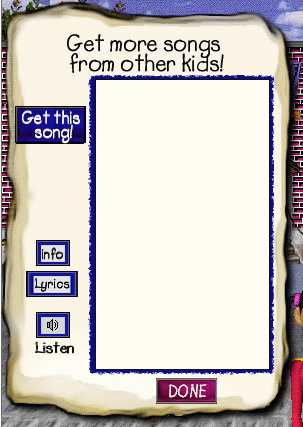
Downloading and Uploading Songs via the Internet
With an Internet connection, students can retrieve (download) new songs from the Say Say Oh Playmate server. The Download Dialog (below) automatically communicates with the server and shows a list of songs available for download.
Completed versions of songs written by your students can be saved to the Say Say Oh Playmate server (uploading). Once they are saved on our server, any student other student (with an Internet connection) can use that song.
Downloading Dialog
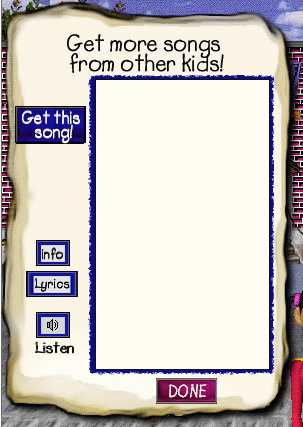
Download Features
|
|
Author Info. To read information about the person who wrote a song, click the song title, then click info. |
|
|
See Lyrics. To see the lyrics for a song, click the song title, then click Lyrics. |
|
|
Finish. If you are finished downloading songs, or if you don’t want to download songs, click DONE. |
|
|
Download Song. To download a song, click the song title, then click Get this song! |
|
|
Listen to Song. To hear a song before downloading it, click the song title, then click Listen. |
When a student has finished writing the lyrics of a song and the song has been saved, the song can be uploaded to the Say Say Oh Playmate server through the uploading Dialog.
Songs that are available for uploading will appear in the My Songs box. Song to be uploaded will appear in the box at the right.
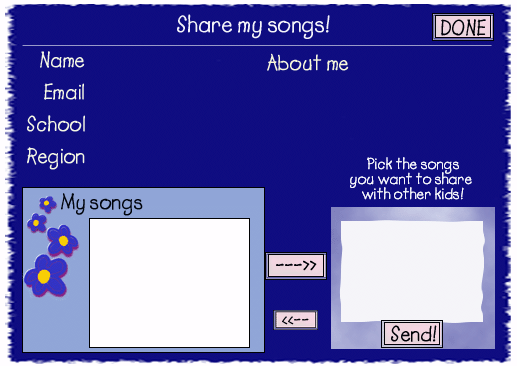
Upload Features
|
|
Remove Song. Click the left arrow button if you don’t want to upload the song. |
|
|
Add Song. Click the right arrow button to add it to the list of songs to be uploaded. |
|
|
Publish. When you have decided which songs to upload, click Send to upload the songs. |
|
|
Finish. If you are finished upload songs, click DONE. |