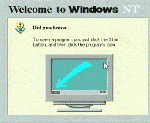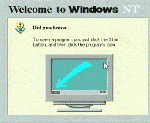
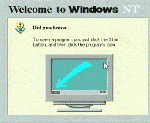
First we download the service pack, then extract it and install two of the four components contained in the service pack.
It is important to remember that for a system to be Y2K compliant, both the hardware and the software must be Y2K compliant.
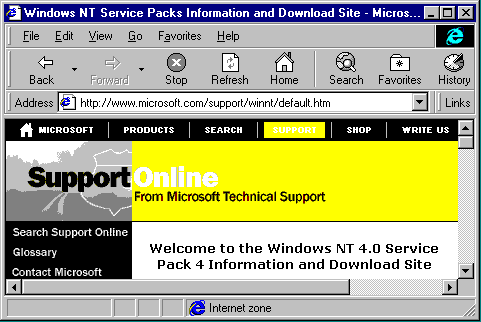 Microsoft reorganizes their www.microsoft.com site regularly. But in general, look for "Downloads", "Service Pack", or "Support". Service packs are very commonly accessed items so they are generally pretty easy to find.
Microsoft reorganizes their www.microsoft.com site regularly. But in general, look for "Downloads", "Service Pack", or "Support". Service packs are very commonly accessed items so they are generally pretty easy to find.
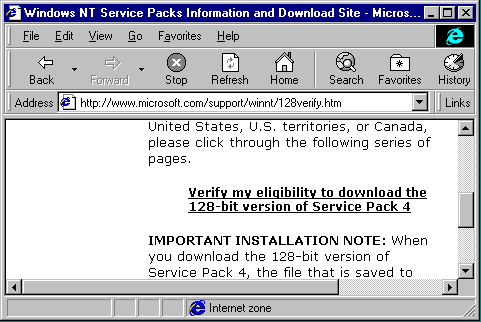 When you request to download the service pack, Microsoft will use your IP address to determine whether or not you are downloading the information from North America. Sometimes this procedure is problematic. If you experience problems, try it at least twice before giving up.
When you request to download the service pack, Microsoft will use your IP address to determine whether or not you are downloading the information from North America. Sometimes this procedure is problematic. If you experience problems, try it at least twice before giving up.
 Hurray, we are from the US and as such will receive the full-strength 128-bit security versions of the service pack.
Hurray, we are from the US and as such will receive the full-strength 128-bit security versions of the service pack.
 To get all of the Y2K materials, select the "Full Download for x86". Then press Next
To get all of the Y2K materials, select the "Full Download for x86". Then press Next
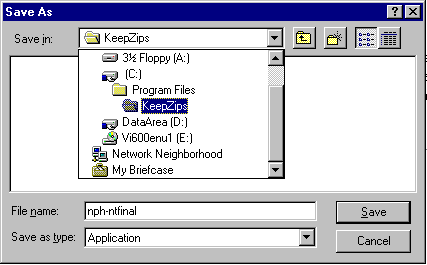 Save this file in a directory that you will likely keep. Some administrators use a subdirectory under Program Files called
C:\Program Files\KeepZips. You may have to reinstall this service pack from time to time, so it is a good idea to keep the service pack around.
Save this file in a directory that you will likely keep. Some administrators use a subdirectory under Program Files called
C:\Program Files\KeepZips. You may have to reinstall this service pack from time to time, so it is a good idea to keep the service pack around.
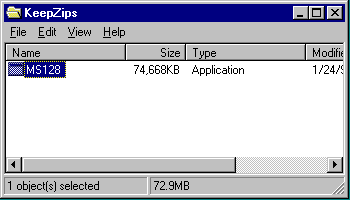 Depending on how the file was downloaded, you may want to rename the file to MS128.exe.
Depending on how the file was downloaded, you may want to rename the file to MS128.exe.
The size of this file when it was downloaded for the production of this exercise was
76,459,232 bytes.
 Execute the MS128.exe file. It will verify and extract the service pack contents.
Execute the MS128.exe file. It will verify and extract the service pack contents.
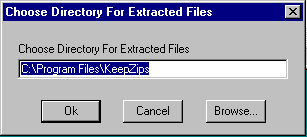 You will be prompted for a directory to store the extracted files. This directory is as good as any.
You will be prompted for a directory to store the extracted files. This directory is as good as any.
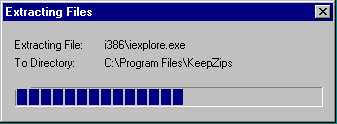 Then the files will be extracted. Interestingly, most service packs auto install at this point. This particular service pack requires us to hand execute the service pack.
Then the files will be extracted. Interestingly, most service packs auto install at this point. This particular service pack requires us to hand execute the service pack.
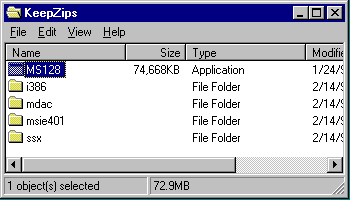 The service pack is extracted into four subdirectories.
The service pack is extracted into four subdirectories.
 Navigate through the i386 and update subdirectories. Launch the y2ksetup program.
Navigate through the i386 and update subdirectories. Launch the y2ksetup program.
Only two of the components of the service pack will be installed to fix known Y2K bugs.
 Files are backed up before they are changed to allow an uninstall.
Files are backed up before they are changed to allow an uninstall.
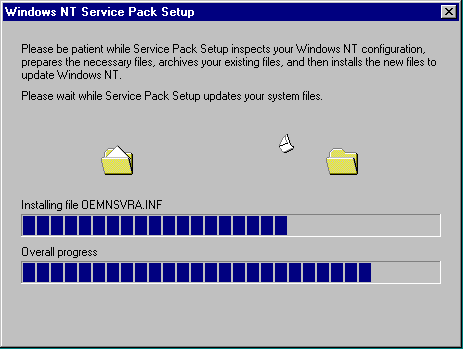 And then new files are installed.
And then new files are installed.
 The data access components portion will be done after the system is rebooted. So now we reboot.
The data access components portion will be done after the system is rebooted. So now we reboot.
 The installation for the Data Access Components executes automatically after the system is rebooted. It is a simple installation with no user prompts.
The installation for the Data Access Components executes automatically after the system is rebooted. It is a simple installation with no user prompts.
 If you re-execute the y2ksetup program, it automatically detects that the proper patches have been installed.
If you re-execute the y2ksetup program, it automatically detects that the proper patches have been installed.
Note that it says, "No known Year 2000 issues ...". Make sure to recheck the Microsoft web site for any new service packs.