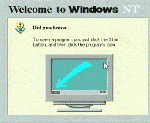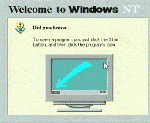
If you only have one system, you can install these tools on the server. They will work fine on the server. However unless you have a good reason to put them on the server, it is best to leave them off. The less things to go wrong on the server, the better.
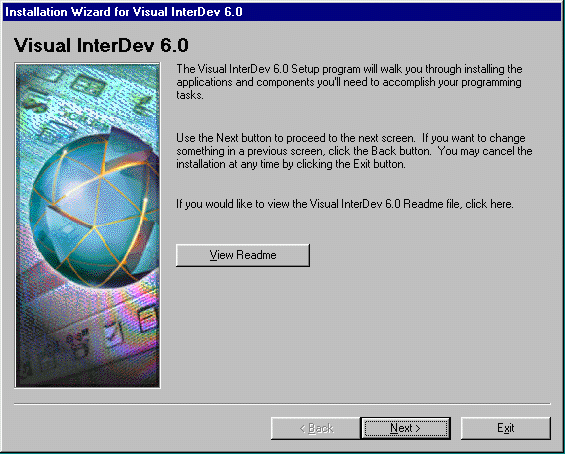 This is the welcome screen for Visual Interdev Setup. This screen autolaunches when the CD-ROM is put into the drive or when you double click on the CD-ROM icon.
This is the welcome screen for Visual Interdev Setup. This screen autolaunches when the CD-ROM is put into the drive or when you double click on the CD-ROM icon.
It is a good practice to read the README information before continuing with the installation.
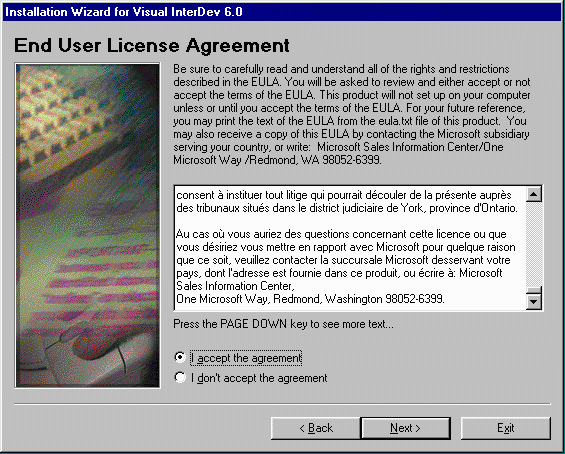 Again, you must speak French, carefully read the EULA and accept the agreement to continue. Tres' bien.
Again, you must speak French, carefully read the EULA and accept the agreement to continue. Tres' bien.
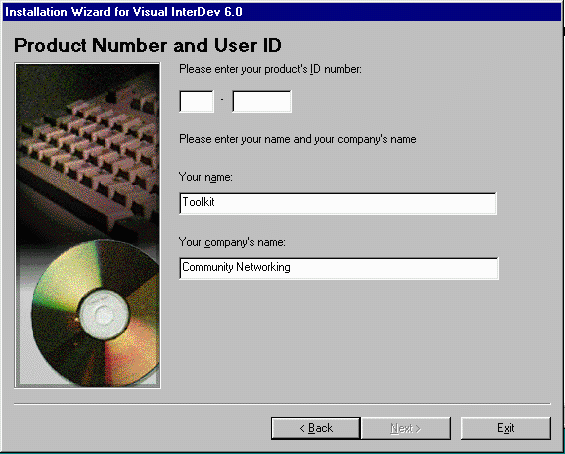 You must enter the CD-Key from the CD case.
You must enter the CD-Key from the CD case.
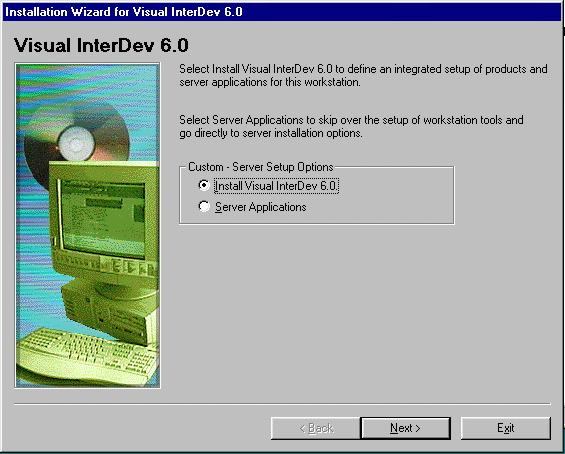 Since this is a client install, we will not perform the server application install. This CD does contain a complete copy of Microsoft IIS 4.0. If you did not get the option pack when you purchased Windows NT 4.0, you can install IIS (on the server) from this CD.
Since this is a client install, we will not perform the server application install. This CD does contain a complete copy of Microsoft IIS 4.0. If you did not get the option pack when you purchased Windows NT 4.0, you can install IIS (on the server) from this CD.
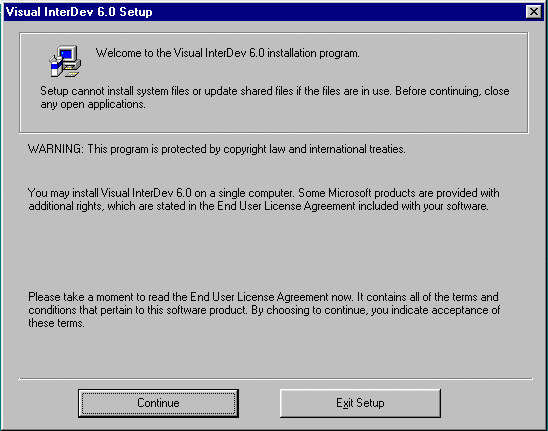 Press Continue
Press Continue
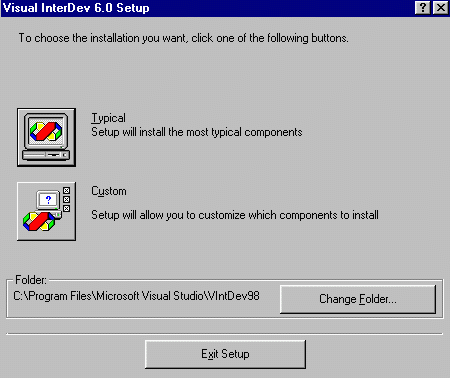 We will do a typical setup. Press Typical.
We will do a typical setup. Press Typical.
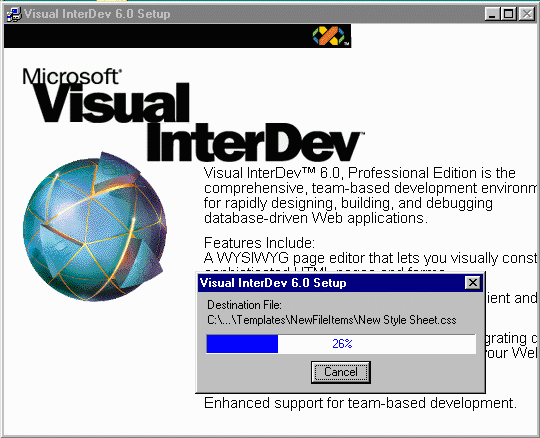 Visual Interdev installs...
Visual Interdev installs...
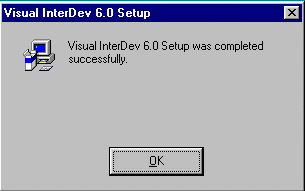 Press OK to continue.
Press OK to continue.
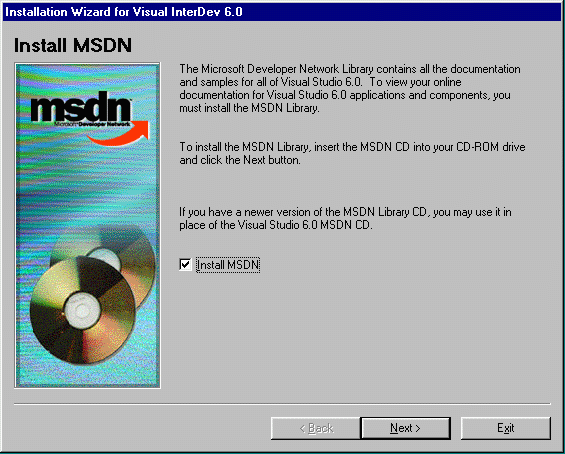 The MSDN library is the documentation for Visual Interdev. It comes on a separate CD.
This is the welcome screen for MSDN setup. It will come up when you insert Disc 1 of the MSDN library. You may have to double click on the CD-ROM icon to get it to start.
The MSDN library is the documentation for Visual Interdev. It comes on a separate CD.
This is the welcome screen for MSDN setup. It will come up when you insert Disc 1 of the MSDN library. You may have to double click on the CD-ROM icon to get it to start.
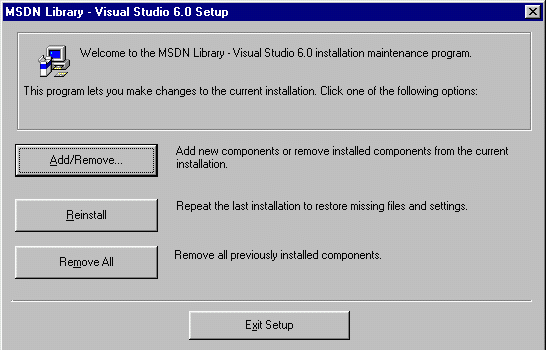 Click on Add/Remove.
Click on Add/Remove.
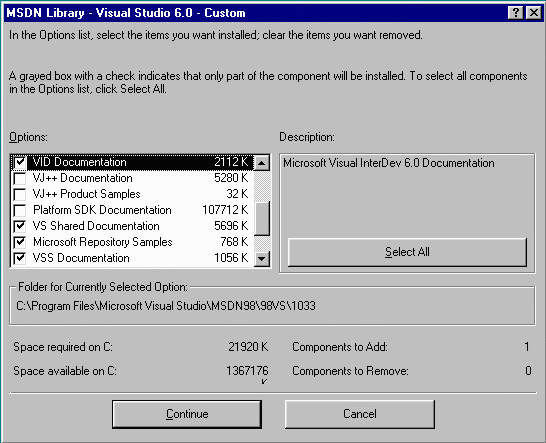 Scroll down. Make sure that you have selected the indicated items before pressing Continue. The important item is to make sure to include the VID Documentation.
Scroll down. Make sure that you have selected the indicated items before pressing Continue. The important item is to make sure to include the VID Documentation.
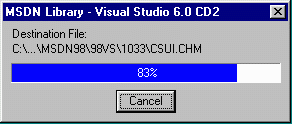 Setup will copy the proper files to your hard disk.
Setup will copy the proper files to your hard disk.
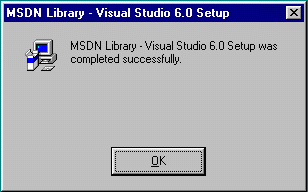 The documentation has been properly installed.
The documentation has been properly installed.
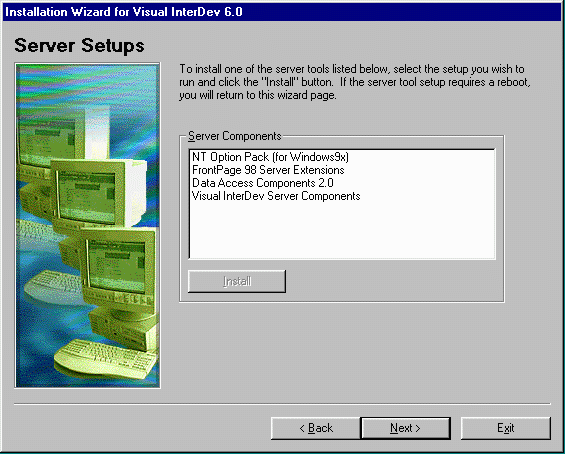 We do not want to install any of the server software on our client system. Do not select anything and press Next.
We do not want to install any of the server software on our client system. Do not select anything and press Next.
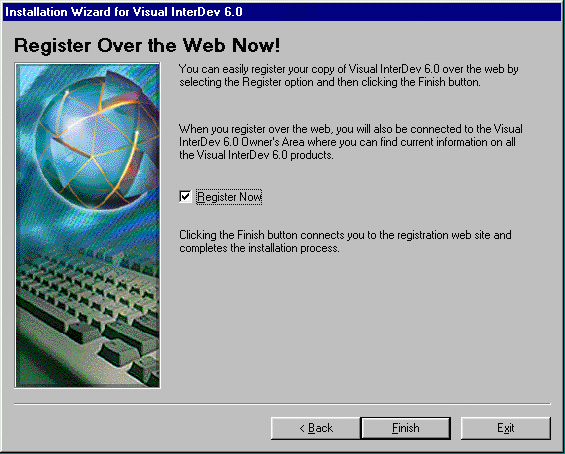 If you are connected to the Internet, you can quickly register the product using this screen.
If you are connected to the Internet, you can quickly register the product using this screen.
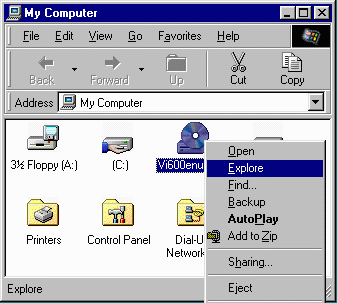 Microsoft FrontPage98 is also on the Visual Interdev CD-ROM. To install it, we must explore the CD-ROM (If you simply double click) it will reinstall Visual Interdev).
To explore, we right-click on the CD-ROM icon and select Explore
Microsoft FrontPage98 is also on the Visual Interdev CD-ROM. To install it, we must explore the CD-ROM (If you simply double click) it will reinstall Visual Interdev).
To explore, we right-click on the CD-ROM icon and select Explore
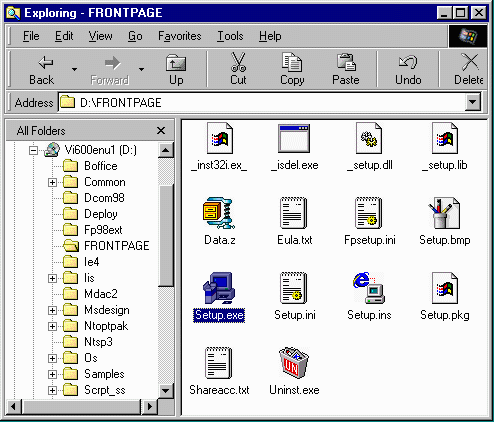 Explore into the directory FRONTPAGE and execute setup.exe by double clicking on the icon.
Explore into the directory FRONTPAGE and execute setup.exe by double clicking on the icon.
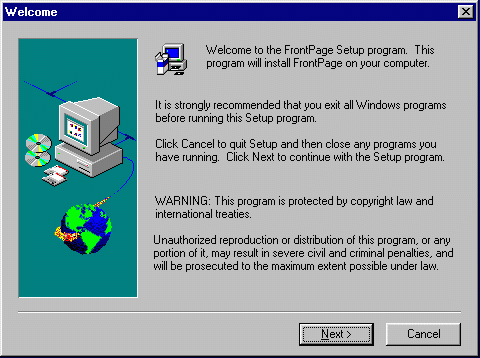 Press Next
Press Next
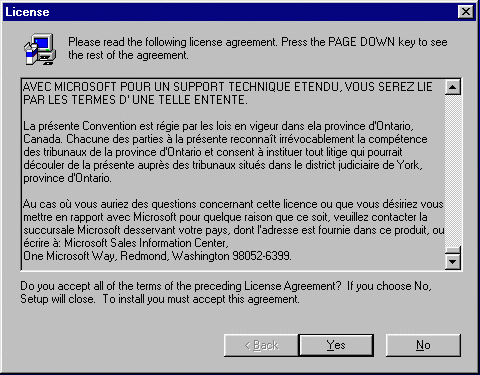 Read the license agreement and then press Oui'
Read the license agreement and then press Oui'
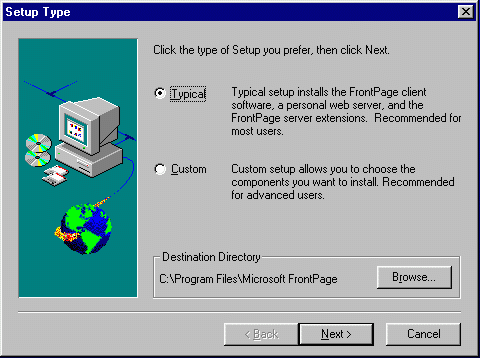 We will select a typical setup.
We will select a typical setup.
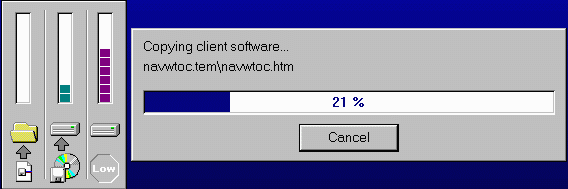 FrontPage98 installs... (good thing we have a large hard disk)
FrontPage98 installs... (good thing we have a large hard disk)
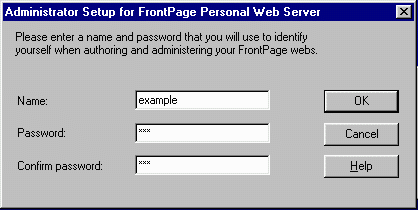 You set an identity to be used for modifying server content. This account is on the web server (Ann Example Person).
You set an identity to be used for modifying server content. This account is on the web server (Ann Example Person).
You may want to use the Administrator account for this purpose. You may want to create a special account called something like fpadmin for this purpose.
To later change this information, go to
Start | Programs | Windows NT 4.0 Option Pack | Internet Information Server | FrontPage Server Administrator
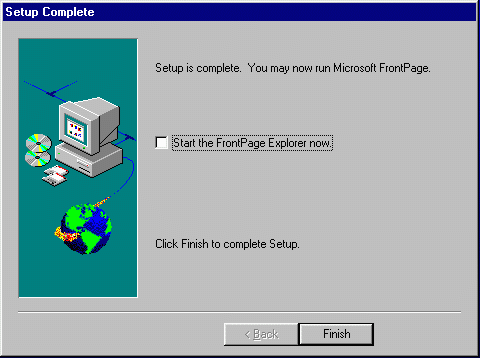 FrontPage98 is ready for use - And we don't even have to reboot.
FrontPage98 is ready for use - And we don't even have to reboot.