
To use the ODE solver in Polymath, first click Program, then "DEQ Differential Equations". This will bring up another window, which looks like this.
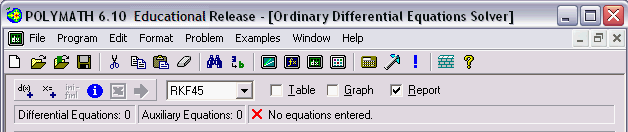
You can enter equations by pressing the "d(x)+" button. This will bring up a window in which you can enter a differential equation. You will also need to specify an initial value for the differential variable.
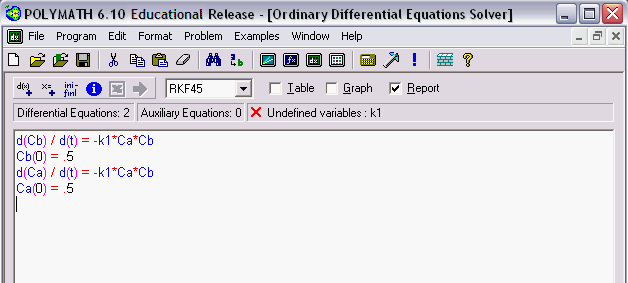
Pressing the "x=+" button brings up a different window in which you can specify other explicit equations in your system. In the window above, there is a variable that has not been specified, as indicated by the red X. The information following the X will tell you what variables have not been specified. Also make sure to click the "ini-finl" button to specify initial and final values for the solution of the differential equations. When all of the necesary information has been specified, the screen will look like this.
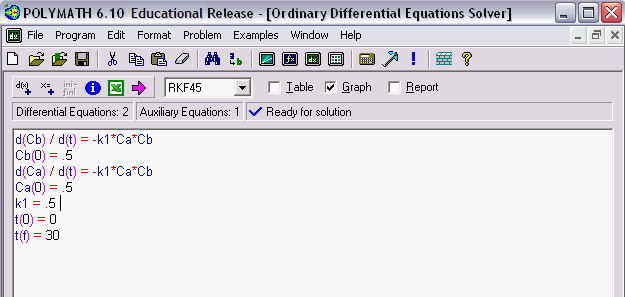
Now you are ready to run the simulation. The simulation will output different things depending on what is selected. Currently, Graph is selected. If you press the pink arrow, a graph of the solution is generated.
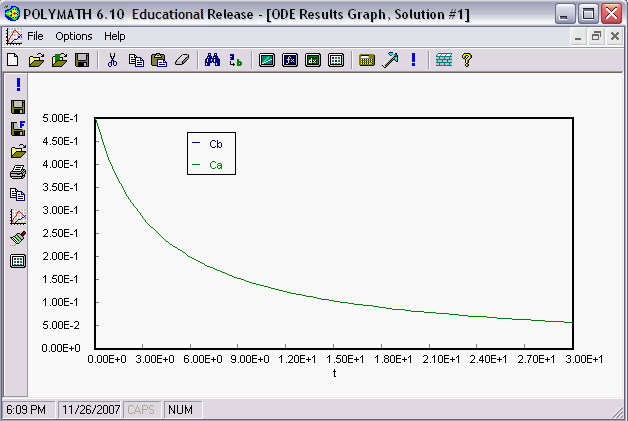
Selecting different outputs will cause different things to be generated. If you select "Report", a summary of the results will be displayed.
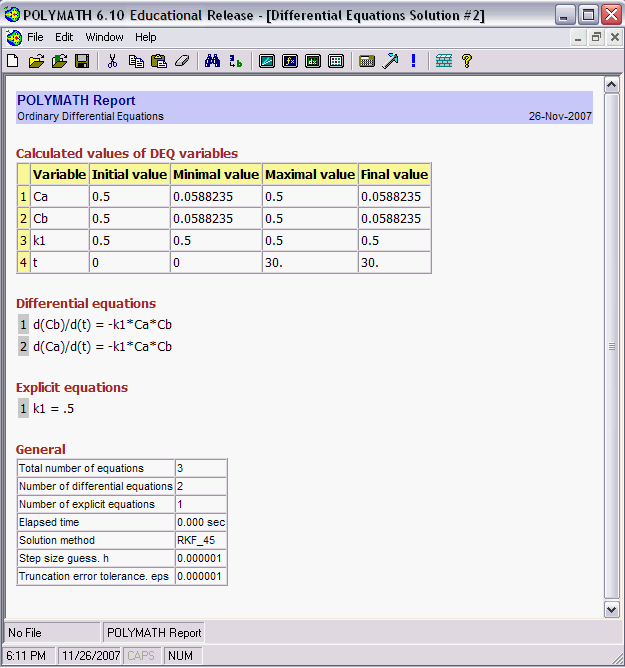
The report gives a lot of information including the initial and final values of every variable present, the minimum and maximum values of the variables in the given interval, and the equations you entered.
The other choice is "Table".
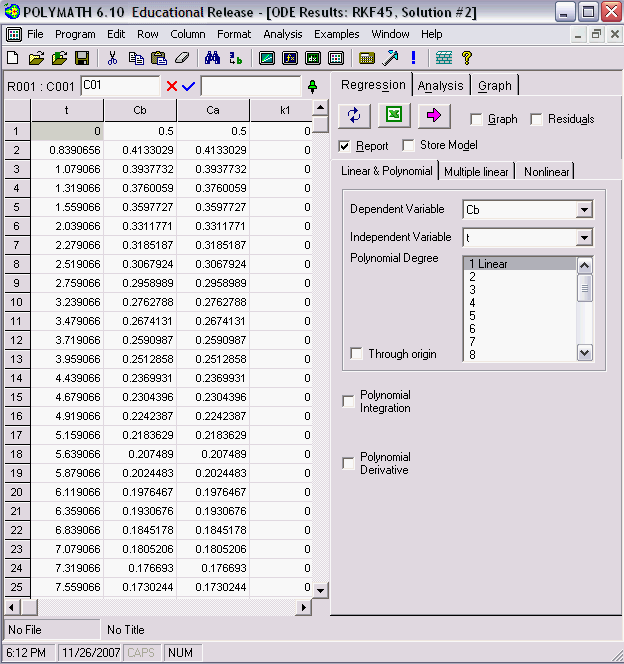
Selecting "Table" will cause a data table to be generated. It includes the values of the variables at each different step in the differential variable, in this case, time t.
To get an output that you had not previously selected, you will need to rerun the simulation by clicking on the purple arrow.
Back to Chapter 1 Summary Notes