The model presented in this section gives a brief introduction on the use of the COMSOL ECRE Version. This model treats an isothermal tubular reactor with an elementary 2nd-order reversible reaction (liquid phase, laminar flow regime).
The isothermal tubular reactor deals with composition variations in both the radial and axial directions. The section below provides a general description of the model.
More models can be found on the COMSOL ECRE CD including heat transfer effects, both by considering a heat of reaction and by the addition of a cooling jacket.
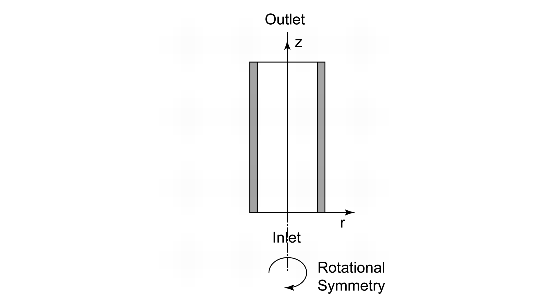
Figure 1 illustrates the model geometry. We assume that the variations in angular direction around the central axis are negligible, and therefore the model can be axi-symmetric.
The system is described by a partial differential equation on a 2D surface that represents a cross section of the tubular reactor in the z-r plane. That 2D surface’s borders represent the inlet, the outlet, the reactor wall, and the center line. Assuming that the diffusivity for the three species is of the same magnitude, you can model the reactor using one mass balance for one of the species (as noted in the next section, mass balances are not necessary for the other two species). Due to rotational symmetry, the software need only solve this equation for half of the domain shown in Figure 1.
You describe the mass balance in the reactor with a partial differential equation. The equation is defined as follows.

where Dp denotes the diffusion coefficient, CA is the concentration of species A, U is the flow velocity, R gives the radius of the reactor, and rA is the reaction rate. In this model we assume that the species A, B, and C have the same diffusivity, which implies that we must solve only one material balance; we know the other species’ concentrations through stoichiometry.
The boundary condition selected for the outlet does not set any restrictions except that convection dominates transport out of the reactor. Thus this condition keeps the outlet boundary open and does not set any restrictions on the concentration.
where L denotes the length of the reactor.
We now list the model’s input data. You define them either as constants or as logical expressions in COMSOL Multiphysics’s Option menu. In defining each parameter in COMSOL Multiphysics, for the constant’s Name use the left-hand side of the equality in the following list (in the first entry, for example, Diff), and use the value on the right-hand side of the equality (for instance, 1E-9) for the Expression that defines it.
The constants in the model are:
Diff = 1E-9 m2/sE = 95238 J/molA = 1.1E8 m6/(mol�kg�s)R = 8.314 J/mol�K (do not confuse this constant with the geometrical extension of the radius)T0 = 320 Kv0 = 5 E-4 m3/sCA0 = CB0 = 500 mol/m3Ra = 0.1 m Cat,
Cat, rhoCat = 1500 kg/m3Keq0 = 1000
Next, the following section lists the definitions for the expressions this model uses. Again, to put each expression in COMSOL Multiphysics form, use the left-hand side of the equality (for instance, u0) for the variable’s Name, and use the right-hand side of the equality (for instance, v0/(pi*Ra^2)) for its Expression.
which we define in COMSOL Multiphysics as u0 = v0/(pi*Ra^2).
in COMSOL Multiphysics form becomes uz = 2*u0*(1-(r/Ra).^2).
which in COMSOL Multiphysics form is xA = (cA0-cA)/cA0.
which in COMSOL Multiphysics form becomes cB = cB0-cA0*xA.
which in COMSOL Multiphysics form becomes cC = 2*cA0*xA.
 ,
,
which in COMSOL Multiphysics form is rA = -A*exp(-E/R/T0)*rhoCat*(cA*cB-cC^2/Keq).
which in COMSOL Multiphysics form is Keq = Keq0*exp(dHrx/R*(1/303-1/T0)).
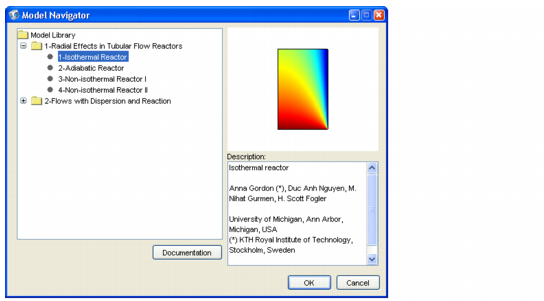
The model opens in Postprocessing mode, and the surface plot shows the concentration of species A in the reactor.

Note that the plot does not display the reactor’s dimensions with equal axes in the r- and z-directions.
In COMSOL ECRE you can review and change the model equations and input data, but you cannot add or remove the so-called application modes that implement the model. To review the application modes the model makes use of, do the following:
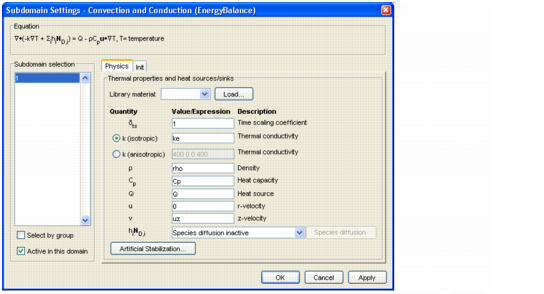

Diff, which is the diffusion coefficient entered in the Diffusion coefficient edit field in the Subdomain Settings dialog box. COMSOL ECRE also allows for the definition of expressions.
rA in the Reaction rate edit field defines that parameter, and the scalar expression uz in the z-velocity edit field defines the corresponding velocity component.
cA0 defines the inlet concentration in the Boundary Condition of type Concentration. You can find the constant’s value in the Constants dialog box under the Options menu.You have now reviewed the input data, domain equations, and boundary conditions. To repeat, while you can change all these definitions, you cannot replace or expand the Convection Diffusion application mode when running COMSOL ECRE; you need the full COMSOL Multiphysics Chemical Engineering Module to extend the model to include, for example, additional mass balances.
Further, while you cannot manipulate the mesh in COMSOL ECRE, it does allow you to visualize the mesh by pressing the Mesh Mode button.

Note in this case that the scales on the r- and z-axes are not equal, which gives a distorted view. If desired, you can select equal scale settings in the Axis/Grid Settings menu item under the Options menu. In order to return to the original unequal scale settings, once again go to the Axes/Grid Settings menu and clear the Axis equal check box. Enter -0.1 in the r min edit field, 0.2 in the r max edit field and -0.1 and 1.1 in the z min and z max edit fields, respectively.
COMSOL ECRE allows you to change the equation parameters and reaction kinetics and then solve the problem again. The model in this exercise is nonlinear; thus press the Solver Parameters and verify that the Stationary nonlinear solver is selected.
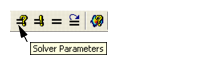
COMSOL ECRE comes with the full set of COMSOL Multiphysics postprocessing capabilities. These include surface plots, cross-sectional plots, point plots, as well as boundary and subdomain integrations. Now is a good time to review some of the software’s plotting and postprocessing capabilities.
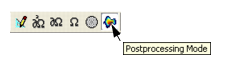


-rA in the Expression edit field.

xA in the Expression edit field in the Plot Parameters dialog box.
xA in the Expression edit field in the Subdomain max/min data dialog box.Total flux,cA in the Predefined quantities drop-down list. 
xA in the Expression edit field.0 in the r0 edit field and 0.1 in the r1 edit field.0 in both the z0 and z1 edit fields. 0 0.5 1 in the Vector with distances edit field to generate three cross-section plots at the inlet, in the middle of the reactor, and at the outlet, respectively.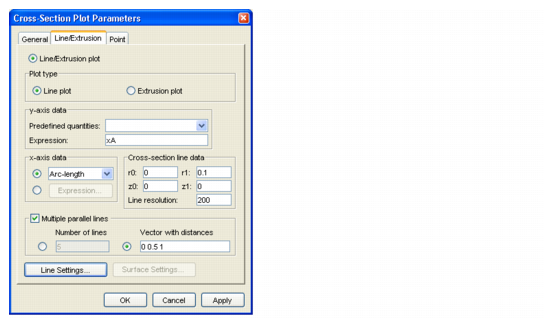
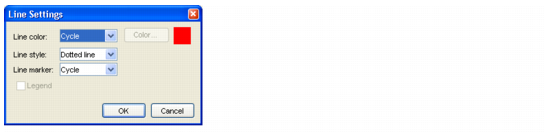
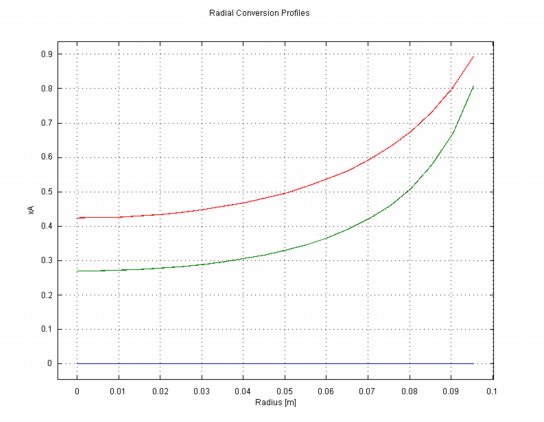
2*pi*r*cA*uz in the Expression edit field.0.114385. You can now calculate the integral of uz.2*pi*r*uz in the Expression edit field and click Apply.5e-4, which gives an average concentration of 0.114385/5e-4, which is approximately 230 mole m-3. You have now completed a review of the Isothermal Tubular Reactor model. More models and corresponing excercises can be found on the COMSOL ECRE CD.