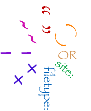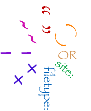 | Tips, Tasks, & Tools: The Eight-fold Path to Right Searching
-- by P. F. Anderson, pfa@umich.edu
Course developed for Enriching Scholarship 2005, May 9-10 |
Search Tips & Tricks
Search Tips Home | Sections: Tips and
Tasks and Tools
Part 1: Basics | Part 2: Ranking |Truncation | Refinement | Quality | Features | Search in A Box | Favorites
The Basics of Advanced Internet Searching
First and foremost, before all else -- Consider the Question. Here is an example of a worksheet for developing a strong search process for a health question. Consider how this process might be adapted for other types of questions or search tasks.
Second, a few very simple actions that will usually allow you to personalize your search experience, making it a better fit for the way you like to search.
- Check the search engine for the ability to set personal preferences. Remember, these are usually cookies or require you to sign in, which means you also need to be aware of privacy issues related to using these features.
- Check for advanced searching pages; learn from the search string generated and use these for expert-style speed-searching.
Third, slick tricks to add power to your search. (A.k.a. "The Eight-Fold Path to Web Searching Power")
- ""
Quotation marks are used in most search engines to group words that should appear as a phrase, in the same order and context as they are given. This is most useful when the words to be searched are not very specific, have different meanings in various subject areas, or when it is important that the same word is repeated. Using phrase searching also reduces the total number of items retrieved. A phrase may be combined with words that are not part of the phrase.
Examples:
- ()
Parentheses are useful to group terms that should be processed together, at the same time and in the same way in the search, but which you want to combine with another concept. This is usually used in combination with the OR operand, discussed next. Some search engines require that this be typed in all-caps, while others will accept it in either upper or lower case.
Examples:
- OR
If you are familiar with advanced searching in a library-type of database, such as Medline (PubMed) or PsycLit or others, the OR operand is used in the same way it would be there. The OR is used to make a larger group of search results for concepts with a related theme. Use this when you want any of the terms, not all of the terms. This type of searching is often referred to as Boolean searching or as using Boolean operators. Other traditional Boolean operators include AND and NOT. The AND operator is assumed as a default by most Internet search engines, and can usually be left out. The NOT operator is supported more rarely, and for Internet search engines, the minus sign is usually used instead of the word (see #7 below).
Examples:
- site:
Limiting your search by site -- to a single site or type of site -- can be incredibly powerful. This is useful when you want to control the quality of the search results, when you know a site that is likely to have what you need, and also when you want to find again a known document.
Not all search engines support this, but most of the major ones do. To find out what search engines support which special features and commands, such as this one, check Search Engine Showdown's page, Search Engines By Search Feature.
There are search sites to help with this -- you can use SearchGov or SearchMil or SearchEdu to run a search in Google limited by type of site. Google also offers specialized search engines, such as Google:UncleSam and Google:UniversitySearch.
Examples:
- filetype:
Limiting by type of file is especially useful when you have reason to suspect that the answer you need will be in a certain format.
Examples:
- +
Use this symbol directly before the term to be searched with no intervening spaces.
1. Use the plus sign to force the inclusion of stop words in phrase searches. Google's Stopwords (Automatic Exclusion of Common Words)
Example:
2. Use this to search foreign words with diacritics exactly as spelled. (Google usually disregards diacritics.) This is especially important for false cognates, words that appear similar but have different meanings.
Examples:
3. This used to force a re-ranking of the search display to make the selected term more significant in the results. It does not seem to work this way in Google anymore, but hopefully someday this functionality will return. For some reason, this inexplicably still seems to sometimes make a small difference, and might be worth occasionally trying out.
Examples:
- -
Use the minus sign to exclude terms from my results that represent a clustering of irrelevant results.
Use this symbol directly before the term to be searched with no intervening spaces.
Examples (compare each pair of results):
- ~
The tilde only works in Google, so far, and searches the selected term in thesaurus-mode. Compare results with and without the tilde.
Use this symbol directly before the term to be searched with no intervening spaces.
Examples (compare each pair of results):
Best Results Ranking
Find out by comparing! NOTE: first page of results or first dozen results are often similar, with more significant differences appearing deeper into the results.
Take home lesson? Try several search engines for richest results.
Truncation
- true = Exalead
- pseudo-truncation = use of the tilde (~) in Google
- stemming = some search engines will search a word within a word, such as "friend" within "friends", and show these as highlighted in the search results. Sometimes the highlighting does not represent stemming, so do not assume, and try searching both a word and its plural (friend OR friends, family OR families).
Search Refinement & Suggestions
The process of refining a search begins when you realize you aren't satisfied with the results you have already found. Many people respond to this situation by changing their search terms or search engine. The following tool is designed to formalize the thought process involved at this point.
Many of the great minds behind the best search engines also realize this, and have begun to include tools to help the searcher with selecting new concepts or terms to include in their search. The tools range from those that offer concept and term suggestions to concept maps to tools that allow you to click and "drill in" for a more focused search. Here are some of the search engines that offer this capability.
Quality Reviewed Links & How to Find Them
- Search in search engine's directory
- Locate a selected directory on the topic, such as HealthWeb for health and medicine or StatLibfor statistics. Often Teoma is a good source for these types of links. Do a search, and look under their "Resources" tab.
- Try searching for phrases like "web directory", "web links", "web tools", "web sources", "internet sources", and similar phrases, limiting to the type of institution most likely to have created a useful directory on your topic. For example:
- Folksonomy tools, bookmark and link favorite searches, searching personal history
Special Features and Shortcuts
| | Google | Yahoo |
|---|
| Area Code | X | X |
| Airport | X | X |
| Book Price | X | X |
| Book Search | X | -- |
| Cached Links | X | -- |
| Calculator | X | X |
| Dictionary/Definitions | X | X |
| Encyclopedia | -- | X |
| Exchange Rates/Currency Converter | -- | X |
| FAA # Search | X | X |
| FCC # Search | X | -- |
| File Types | X | X |
| Flight Tracker | X | X |
| Gas Prices | -- | X |
| Hotel | -- | X |
| Images | X | X |
| I'm Feeling Lucky | X | -- |
| Jobs | -- | X |
| Link To | X | X |
| Local Info | X | X |
| Maps | X | X |
| Movies | X | X |
| News | X | X |
| Package Tracking | X | X |
| Patent # Search | X | X |
| PhoneBook | X | X |
| Q&A | X | X |
| Results Prefetching | X | X |
| Shopping/Products | X | X |
| Similar Pages | X | X |
| Site Search | X | X |
| Spell Checker | X | X |
| Sports Scores | X | X |
| Stocks | X | X |
| Street Maps | X | X |
| Synonyms | -- | X |
| Time Zones | X | X |
| Traffic Reports | -- | X |
| UPC # Search | X | X |
| Video Search | X | X |
| VIN # Search | X | X |
| Weather | X | X |
| Web Page Translation | X | -- |
| Weights and Measures Converter | -- | X |
| Zip Codes | -- | X |
Other special power-search options:
Search in A Box (Instant Expert)
Soople: http://www.soople.com/
FaganFinder's "The Google Ultimate Interface"
Favorite Web Tips (Redux)
- ""
- ()
- OR
- site:
- filetype:
- +
- -
- ~
CAVEAT: Please note that these web pages are intended to be used only as part of the instructional process, or as a resource for persons who have already taken the class.
Search Tips Home | Sections: Tips and
Tasks and Tools
|