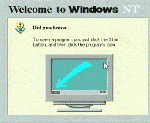
This tutorial is in the form of an NT installation case study. This case study starts with a basic installation of NT, includes basic system administration tasks, installs and configures IIS 4.0, and installs FrontPage98. The tutorial is arranged into a number of modules. Each module includes step-by step instructions with screen shots starting with the initial boot screen. You can click on each image to see a larger version of the image.
The outline of the tutorial is as follows:
In this overview we will give a summary of each of the steps in the process.
Typically, during the boot sequence you can press a key or key sequence to cause the boot process to be diverted into the CMOS configuration. CMOS contains stored configuration regarding how the system is to be booted. This information is stored in battery-backed up RAM so you do not need to make these changes each time the power is turned on. The settings available and the procedures for manipulating these settings vary widely between manufacturers. Some use graphical interfaces and others use simple text based interfaces.
A system administrator should not be afraid of CMOS settings. Before putting a system into production, they need to know the proper settings in case the stored settings are lost. Often, there is a "reset-to-factory-default" option which may or may not result in the proper settings for your system.
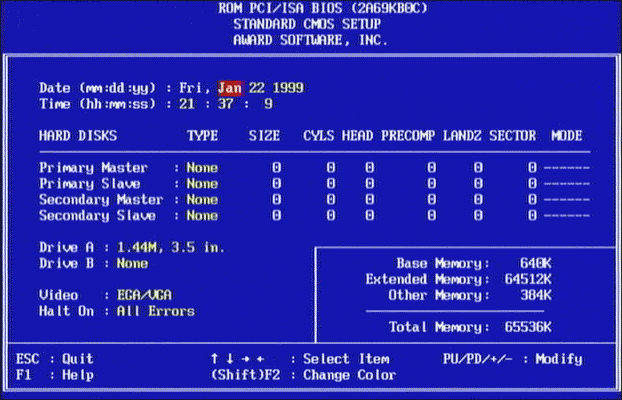 This
shows the more common BIOS settings. They include the date and
time and the IDE disk drive configuration. Because this is a SCSI
system, we have no IDE hard drives. In in 486 and earlier computers,
you often had to know a "drive number". In more recent
IDE arrangements there is an "auto-detect" of the drive
geometry. This BIOS even has a diagnostic mode where it will query
the IDE drives and report the drive geometry. The drive geometry
only applies to hard drives. CD-ROMs and drives like ZIP’s
generally do not need any drive geometry settings.
This
shows the more common BIOS settings. They include the date and
time and the IDE disk drive configuration. Because this is a SCSI
system, we have no IDE hard drives. In in 486 and earlier computers,
you often had to know a "drive number". In more recent
IDE arrangements there is an "auto-detect" of the drive
geometry. This BIOS even has a diagnostic mode where it will query
the IDE drives and report the drive geometry. The drive geometry
only applies to hard drives. CD-ROMs and drives like ZIP’s
generally do not need any drive geometry settings.
On systems with a SCSI controller, there also may be a SCSI BIOS. The SCSI BIOS can often be used to run diagnostics or low-level format SCSI hard drives.
The first step in installing Windows NT is to boot from the setup floppies. Insert Setup Disk 1 and boot the system. If you are using a SCSI CD-ROM drive, you can insert the Windows NT Server CD in the CD-ROM and boot.
The sequence is essentially the same from the CD or floppies except for the lack of any prompts for the floppy disks when coming from the CD.
When this exercise is complete, the system will be rebooted and setup will continue in a graphical mode
The basic steps in this exercise include:
The next exercise continues the setup process in graphical mode.
Windows NT setup does as little of its setup as possible during the first phase. After the first phase is done, the system is rebooted from the hard disk. The first task is to convert the FAT formatted file system to NTFS. Then the system is rebooted again and a graphical user interface is used to continue setup.
The steps in this process include:
When this exercise is complete, the system will be rebooted and NT will be up.
If all goes well, NT will start up and present you with the startup screen.
In this exercise, we will log-on and do some minimal testing to make sure things are working. If you experience problems in these simple tests, you need to solve those problems before continuing further.
We test
You may have problems with Interrupt Request values (IRQ's) or a conflict between two pieces of hardware. You may have improper drivers installed. This is the time to insure everything is clean.
Now the system is up and has passed some basic tests. In this exercise, we begin to configure the system and walk through some system administration tasks including:
In a later exercise we will see a simpler way to create and
format the D: partition without using regedit. Using
regedit is included in this exercise as an example.
The next task is to install Internet Information Server 4.0. This can come from several places. The Visual Interdev 6.0 CD has IIS 4.0 and recently purchased Windows NT 4.0 packages have an Option pack CD included. This example is based on the Microsoft Windows NT 4.0 Option Pack which comes with NT server.
There are three basic steps in this process:
We will reboot the system between each of the steps.
Next we will download and install portions of Service Pack 4. We need to do this to get some Y2K fixes. You should consult the Microsoft web site to see if there are additional Y2K patches or service packs at the time you are installing the system.
First we download the service pack, then extract it and install
two of the four components contained in the service pack.
Now we will configure and test the FTP service. This short
exercise is a very brief introduction to the FTP service but should
give you a good outline of how FTP works.
In this exercise, we configure and test the World-Wide-Web
portion of IIS 4.0. We look at the properties of the web server,
make a few simple changes, and then explore the directory structure
of the web space.
This exercise shows how to install Visual Interdev and FrontPage. The assumption is that you are installing these tools on a "client" system and not on the server.
If you only have one system, you can install these tools on
the server. They will work fine on the server. However unless
you have a good reason to put them on the server, it is best to
leave them off. The less things to go wrong on the server, the
better.
In this exercise, we will configure and use FrontPage 98 on the client system. Throughout the exercise we will look at how the actions on the client affect the files and permissions on the server.
We use the Administrator account to create a FrontPage web and then delegate authoring permission to an end-user account which was created in an earlier exercise. Then we use FrontPage to make some (very simple) edits on our web site.
In this exercise, the goal is to see how FrontPage (on a client)
and IIS (on the server) interact and work together. The goal is
not to teach you the ins and outs of FrontPage.
The next four exercises are designed to simulate the loss of a disk and the need to restore all of the data. This may seem like it should be simple, but when using the backup software which comes with NT, it takes quite a bit of effort to get it right. We demonstrate NT backup because it comes with NT and we do not know which backup solution you will select.
The steps in the backup exercise include:
You may choose to purchase a third-party backup system. A third-party backup system often will have different procedures. For example, some third party backup systems can backup open files and have their own floppy-based restore process. If you use a third party backup, follow those instructions.
Important: Regardless of whether or not you use NT backup,
it is very important that you go through an complete backup-recovery
cycle with a disk-format in between. Before you put the system
into production, you must shake out the problems that you might
encounter. There is no reason to complicate a stressful situation
by completely losing all of your user's data after being down
for two weeks.
In this exercise, we are going to destroy a perfectly good working system and begin the process to restore it from tape.
As part of setup we will repartition and reformat the disk to simulate the loss of the disk.
To access the tape, we must perform a minimal install, and then reload the tapes. There are subtle differences between our minimal installation and a standard installation. Those differences will be noted as we go through the next two exercises.
Like the initial installation, this installation is broken
into two parts. The first part is the non-graphical installation
from the floppies (or SCSI CD-ROM) and the second part is the
graphical installation and configuration of the system.
Continuing with our restore exercise, we have rebooted after the initial floppy-based setup. First the system boots and converts the file system from FAT to NTFS. Then the system reboots again and performs the graphical setup and configuration.
Because we only need a subset of NT to work to access the tapes, this procedure is somewhat abbreviated compared to the first exercise. We don't even install networking support.
We partition the disks slightly differently than in the earlier
exercise. This technique is the better approach than the approach
used in the first installation. This exercise is a better example
of how your system should be installed. The earlier exercise using
regedit to move the CD-ROM letter is a less preferred solution.
The only step which remains is to restore the data. This turns out to be somewhat tricky. We have a chicken and egg problem. We need the security information on the tape to set the permissions on our files. We need to restore file permissions in addition to restoring the files themselves. The only solution is to do the restore of the C: data twice.
There are several other wrinkles to the restore process so pay close attention.
After the files are restored, we do some testing and debugging
of a system "problem" which appears to have popped up
using the Microsoft knowledge base. The knowledge base is a very
useful resource. You might try looking up articles which reference
NTBACKUP to get some information as to why we have so many
steps in this process.
once you complete the exercises in this tutorial, you will have a broad introduction to installing and performing basic administration functions on an NT system. Before you are comfortable in a production environment, you need to gain more knowledge by purchasing books, taking classes, or simply doing more testing.
Congratulations on getting this far.